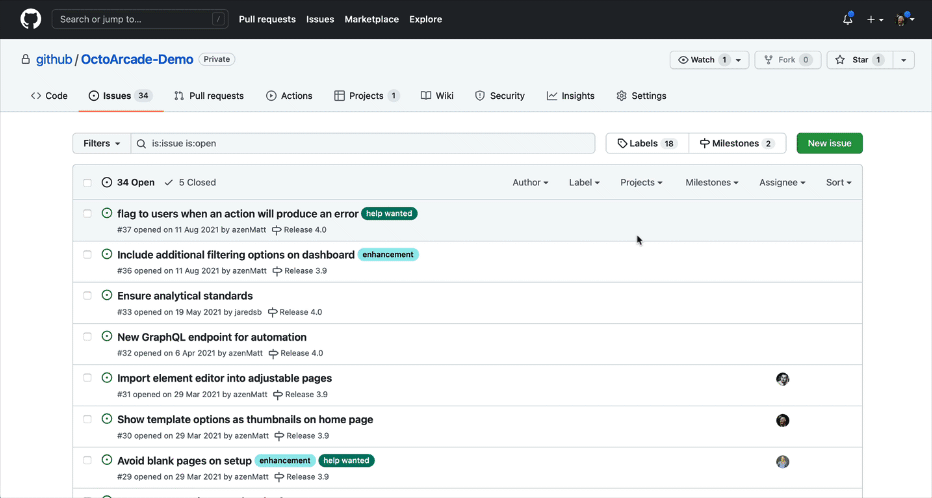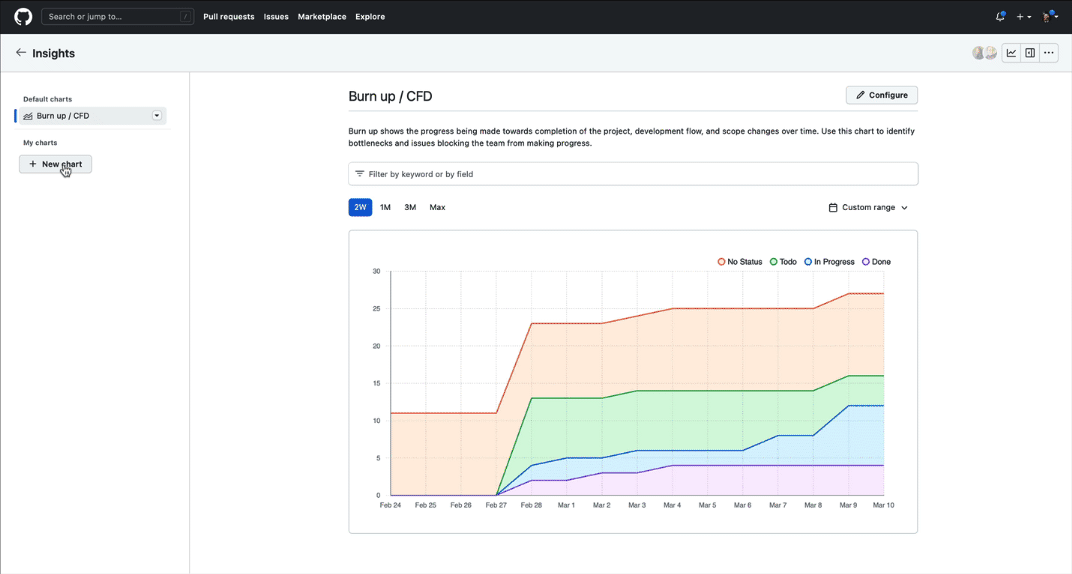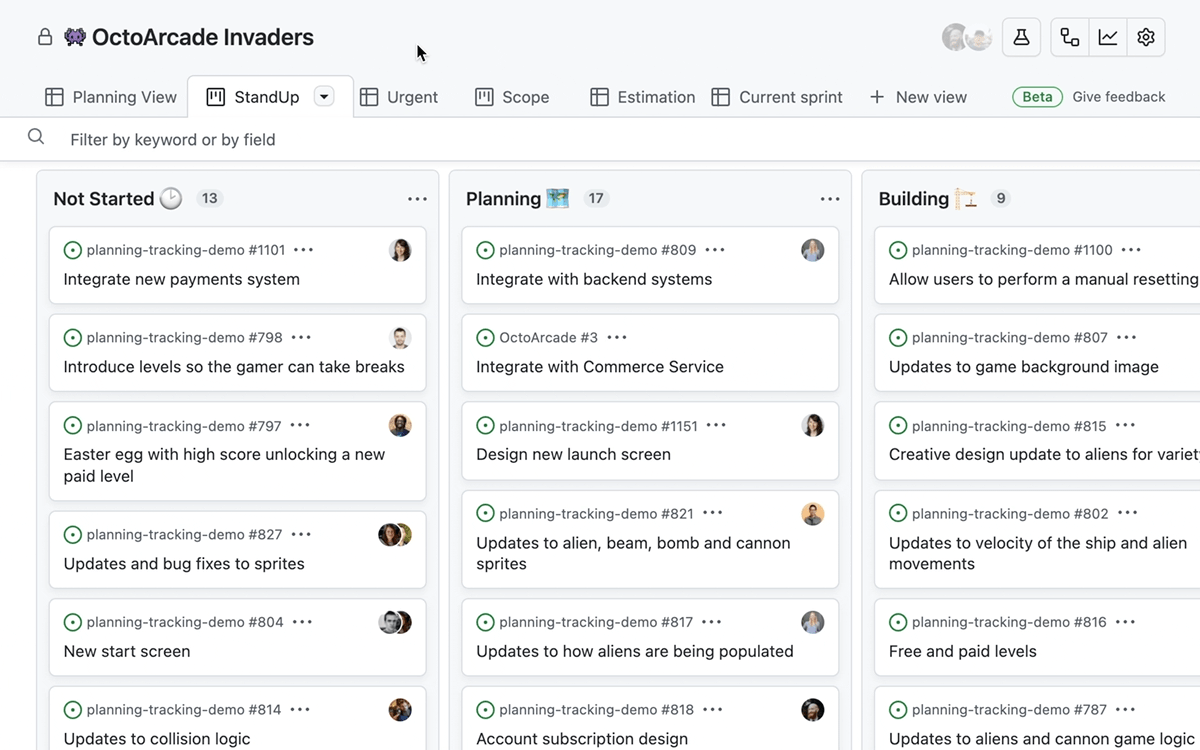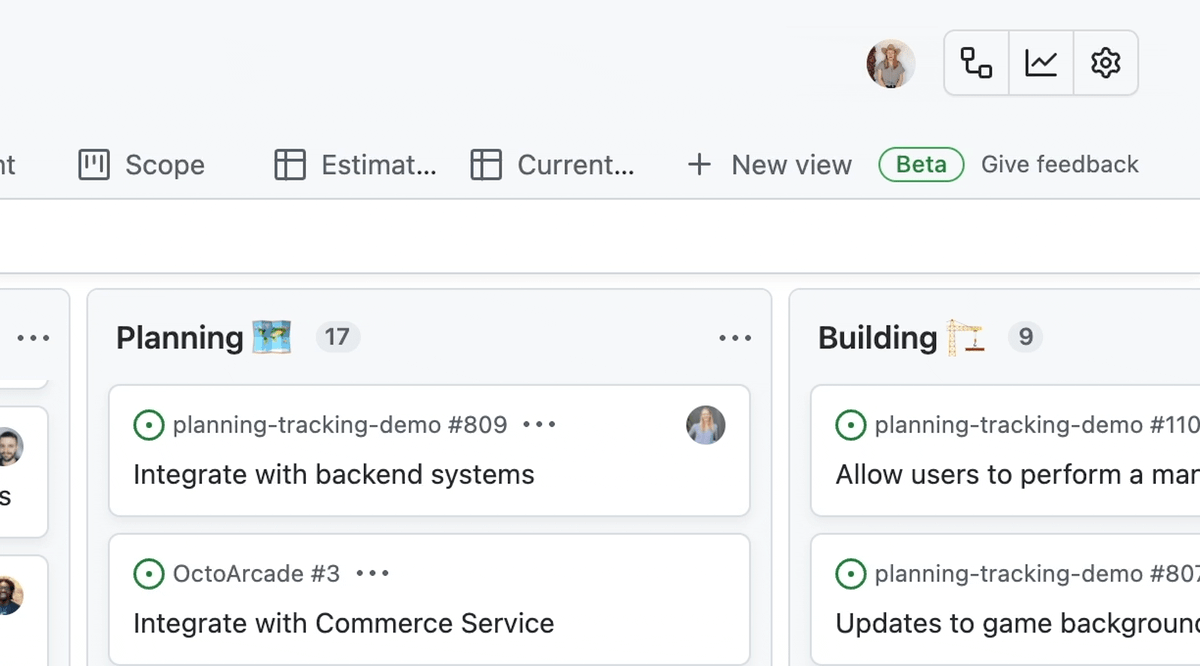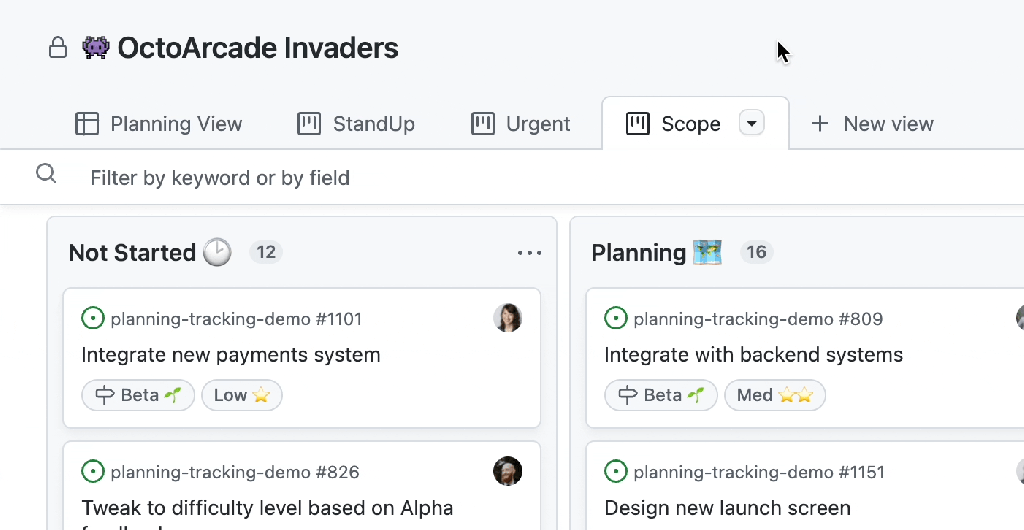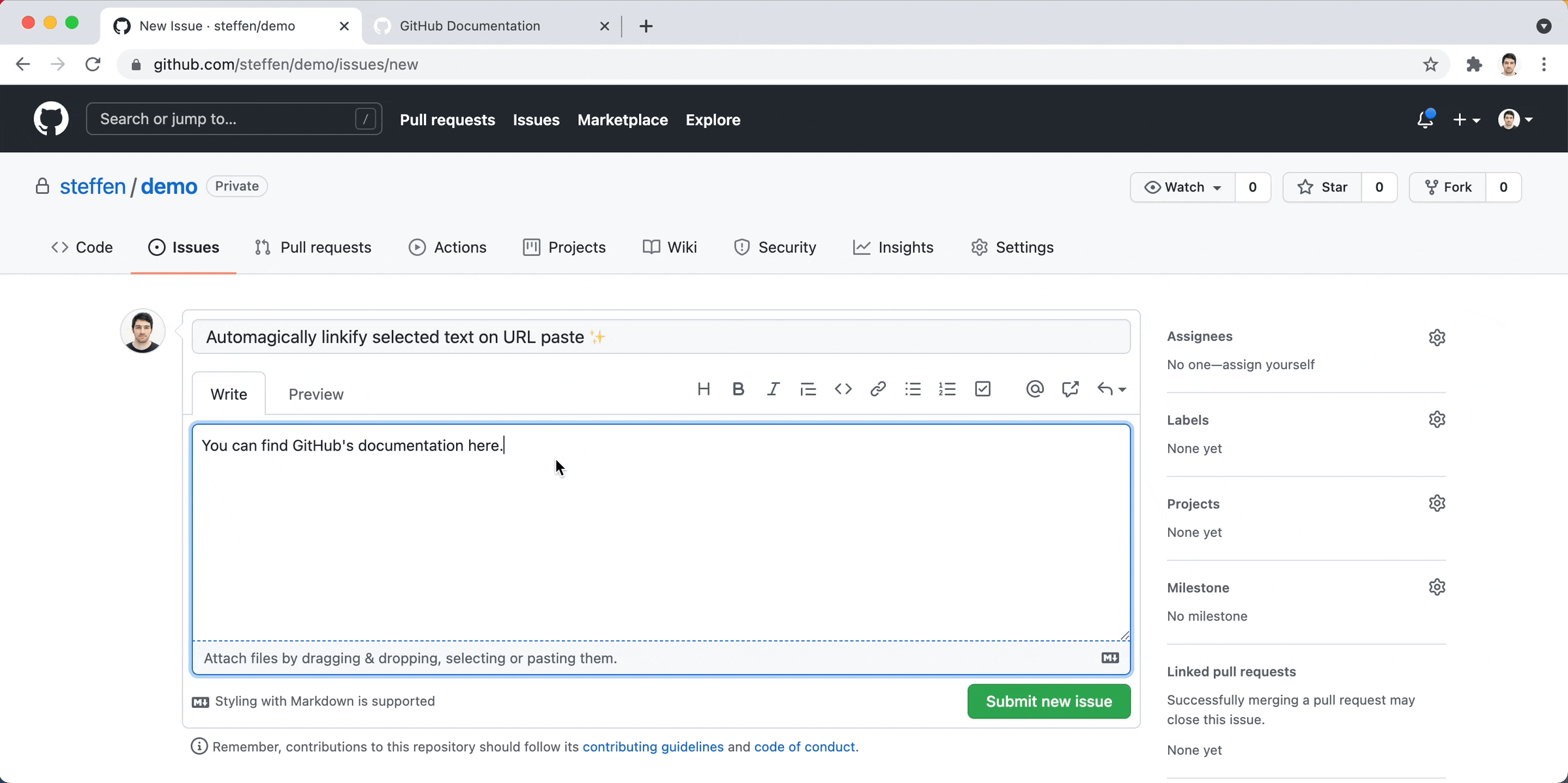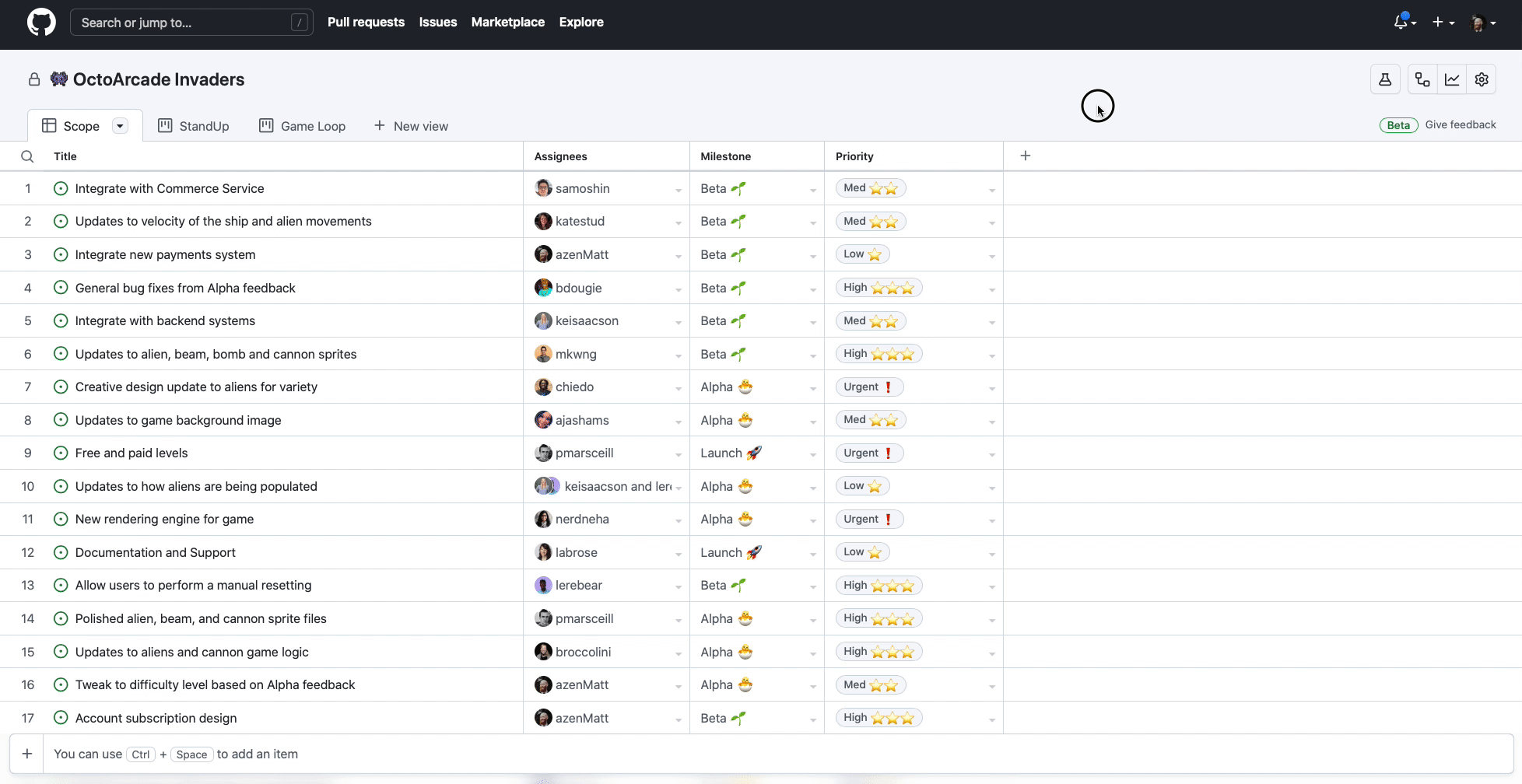Our latest updates to the projects (beta) experience include the highly requested ability to bulk add issues and pull requests to a project as well as an explorable archive and a new GitHub Action! ✨
✅ Bulk add issues and pull requests
Selecting one or more items from either the issues or pull requests repository index pages now provides the option to bulk add to a project. When items are selected, the top menu bar will now includes the option Projects (Beta) where you can select any of your available projects to add your issues and pull requests to.

🧭 Explorable archive
Archiving allows you to keep long lived projects focused on upcoming ideas while preserving custom metadata if an item is no longer relevant (for example, it is part of a completed iteration).
With our new explorable archive you can:
- Use the filter bar to quickly parse through all the items in your archive.
- Automatically bulk restore or bulk delete items from the project archive.
- From today forward, you’ll be able to see who archived an item and when it was archived.
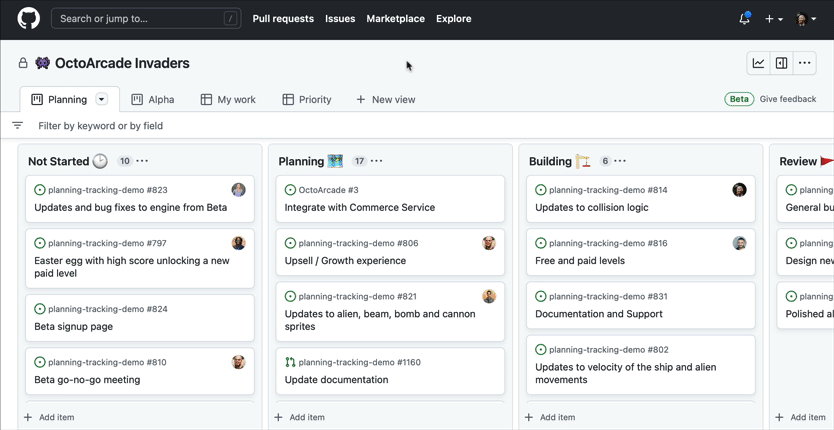
🪄 “Auto-add to project” GitHub Action
We’ve released a beta version of an official GitHub Action for automatically adding newly opened, labeled or transferred issues and pull requests to a project.
Adding issues or pull requests to your project is as easy as creating a simple workflow in your target repository and watching the issues and pull requests auto-magically 🪄 roll in.
Check it out in the GitHub Marketplace or go straight to the README.
✨ Bug fixes & improvements
Other changes include:
- Bug fix for pull requests to open in a new browser tab by default when selected from a project (this now matches the current behavior for issues).
- Minor updates to the draft issue editing experience to align it with the current issues experience. Additional updates to improve this further are coming soon.
- Projects (beta) now appear under the
repositoriessection of the projects picker, making it easier to add an issue or pull request directly to a project.
See how to use GitHub for project planning with GitHub Issues, check out what’s on the roadmap, and learn more in the docs.