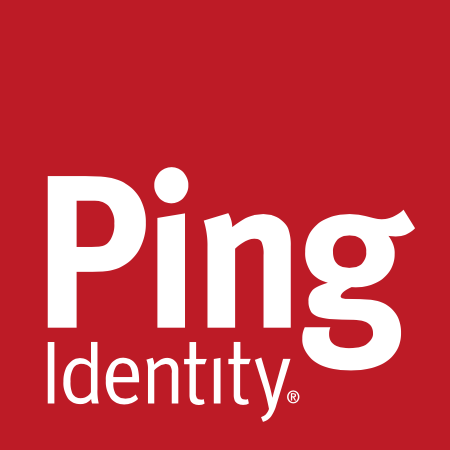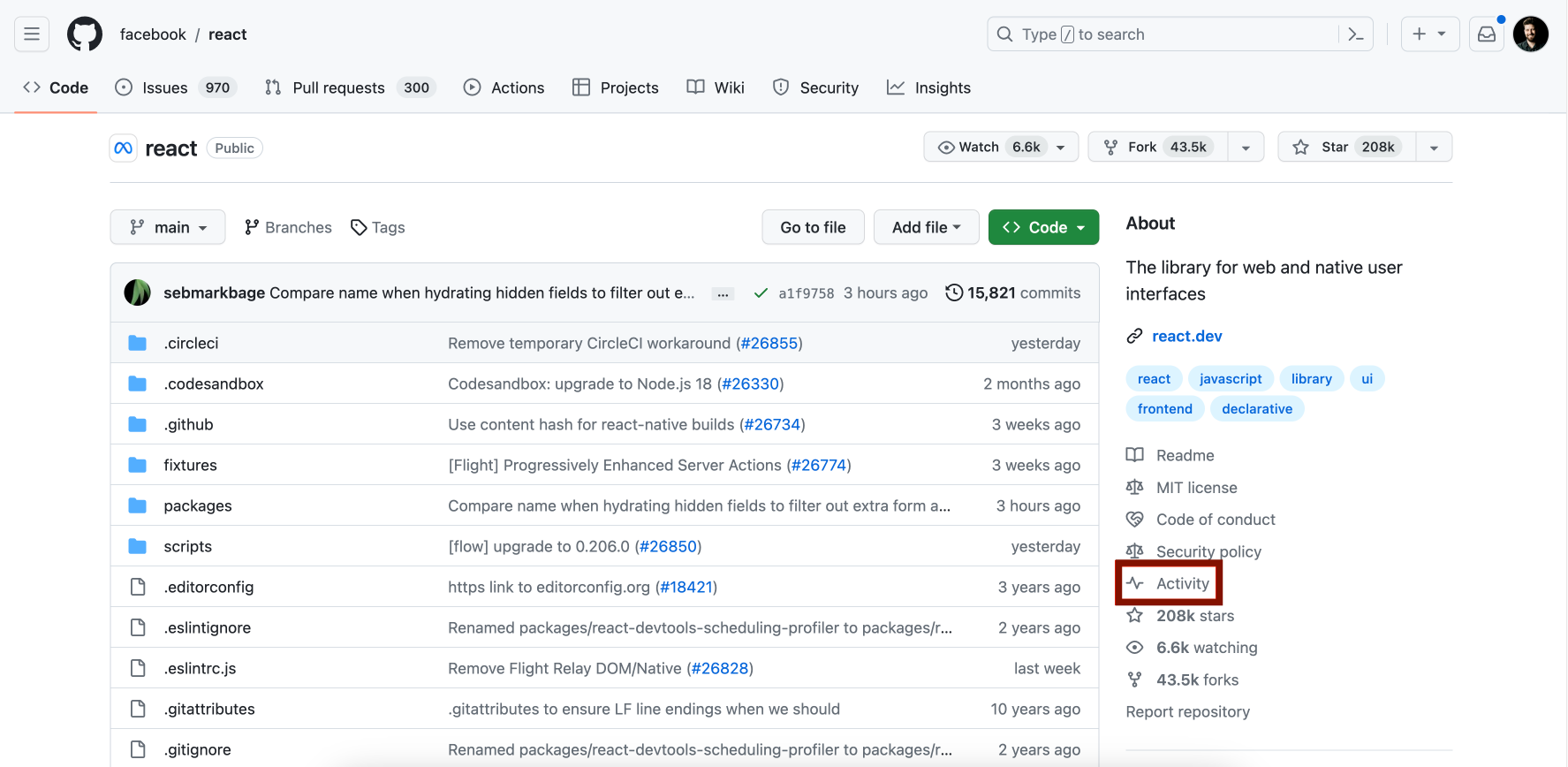Currently, you are able to query back up to 90 days worth of events from data tables you have access to when reviewing or utilizing specific events features: Events API (including push events), Atom feed, /timeline, or /dashboard-feed. On January 30th, 2025, we will be modifying the window of data retention for these features from 90 days to 30 days.
Why are we making changes?
We are making this change to help GitHub continue to scale for all our users, while continuing to provide existing customers of these features with the ability to still query and view recent important event information.
Which APIs will be impacted in this change?
The relevant APIs that will be affected are:
– /events : List public events
– /networks/{owner}/{repo}/events : List public events for a network of repositories
– /orgs/{org}/events : List public organization events
– /repos/{owner}/{repo}/events : List repository events
– /users/{username}/events : List events for the authenticated user
– /users/{username}/events/orgs/{org} : List organization events for the authenticated user
– /users/{username}/events/public : List public events for a user
– /users/{username}/received_events : List events received by the authenticated user
– /users/{username}/received_events/public : List public events received by a user
– /feeds : Get feeds
When can you expect the changes to occur?
On January 30th, 2025, we will be reducing the window that can be queried across those specified events features from 90 days to 30 days. In advance of that, we will test this change for 24 hours on December 3rd, 2024.
Additional support
As part of this change, we are adding an additional event (DiscussionEvent) as a new EventType for the Events API. This will allow you to query for an event related to Discussions that was not previously available.
We recommend leveraging a workflow that uses weekly or daily exports if you require further historical access.
Where can I learn more?
If you have concerns, comments, or feedback, please join us in this Discussion in the GitHub Community.