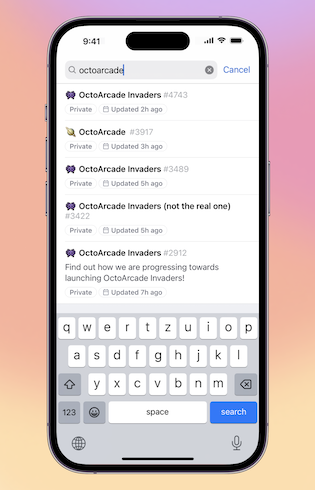Today's Changelog brings you auto-add and auto-archive workflows for all users to make managing your project a breeze, and tasklists improvements!
🤖 Automatically add and archive project items
We previously announced the public beta of the auto-archive workflow and the auto-add workflow for Enterprise users, and today we are excited to share these are now available to everyone!
From the Workflows page in your project, configure the filter criteria for when you want to automatically archive items from your project via Auto-archive items, as well as automatically adding items from a repository to your project via Auto-add to project.
Note Multi-repository auto-add workflows are only available to Team and Enterprise users
✅ Tasklist improvements
As part of our ongoing Private Beta for Tasklists, we continue to ship weekly improvements! We're letting in new organizations regularly, sign yours up here.
🟣 See completion pills for issues
Issues in your tasklist now have completion pills which indicate whether or not they have children, making it easier to understand how close your tasklist is to completion.
✏️ Edit issue metadata directly from the tasklist
Quickly make edits to assignees, labels and projects straight from a tasklist.
🐞 Tasklist bug fixes and improvements
- Fixed a bug where labels and assignee meta-data took a very long time to be reflected on tasklists
- Better support for issue deletion and transfer of issues within tasklists
- Fixed a visual bug with tasklist drag-and-drop
- Fixed a bug where long task titles broke tasklists
- Fixed a bug where empty tasks broke tasklists
✨ Bug fixes and improvements
- Fixed misaligned field pills on board items
- Fixed misaligned board columns when grouped by an iteration field
- Fixed a bug where closed projects were included in the project count
See how to use GitHub for project planning with GitHub Issues, check out what's on the roadmap, and learn more in the docs.