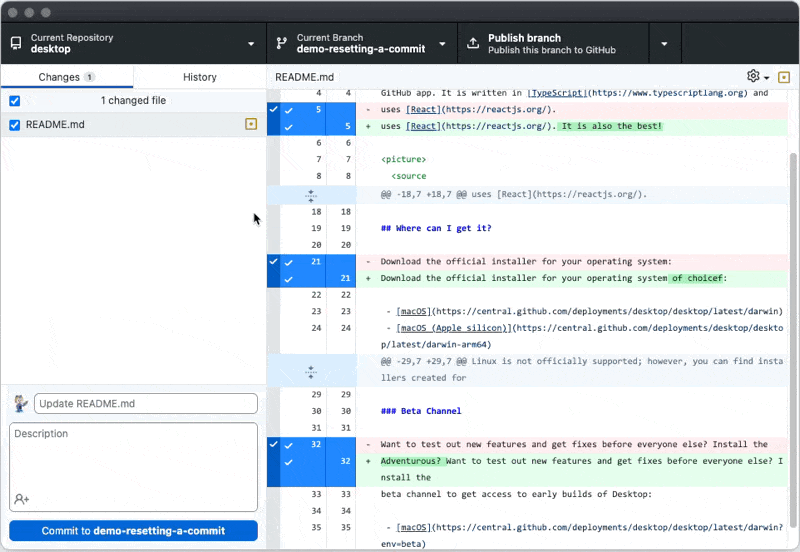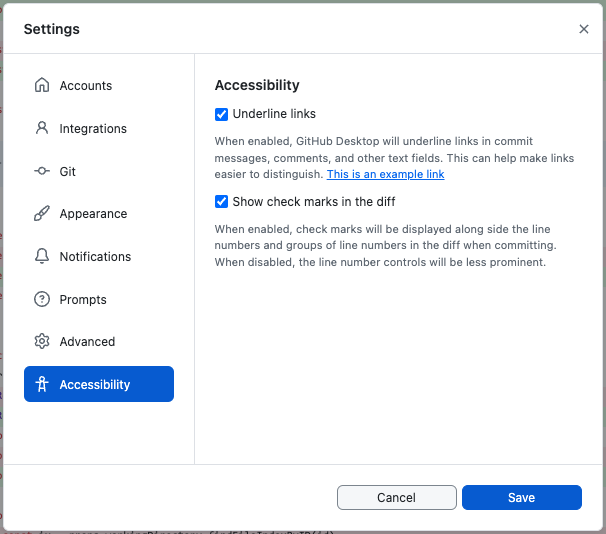The improved merge experience on the pull request page is now generally available! This update is designed to help you better understand the state of your pull request and get it merged faster.
This experience supports all the usual ways of merging: direct, bypass and merge, auto-merge, and merge queue, and works with rulesets to ensure pull requests meet all the requirements to merge.
What’s new
The new experience is designed to feel familiar, but also improves on the previous experience. Here are some highlights:
- Checks grouped by status: checks are now grouped by status with failing checks prioritized at the top of the list, making it easier to identify problems that need attention
- Checks ordered logically: status checks are now ordered using natural ordering to make it easier to find a specific check, especially when the list gets long
- Improved rule enforcement: errors resulting from failing commit metadata rules (like invalid commit messages) are now reported at the point of merging so they can be corrected
- Improved accessibility: consistent keyboard navigation, focus management, and landmarks help make the experience more accessible to everyone
Get help
Learn more about merging a pull request.
To suggest a feature, report a problem, or discuss this improved experience, visit the GitHub Community.