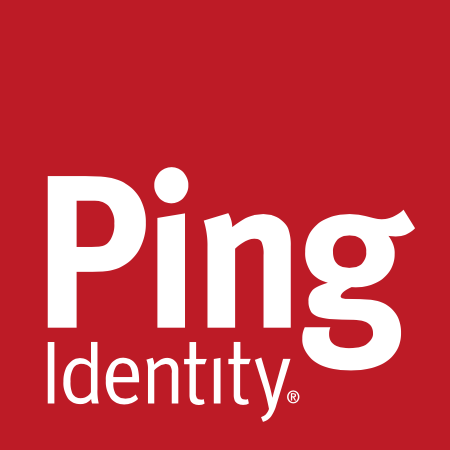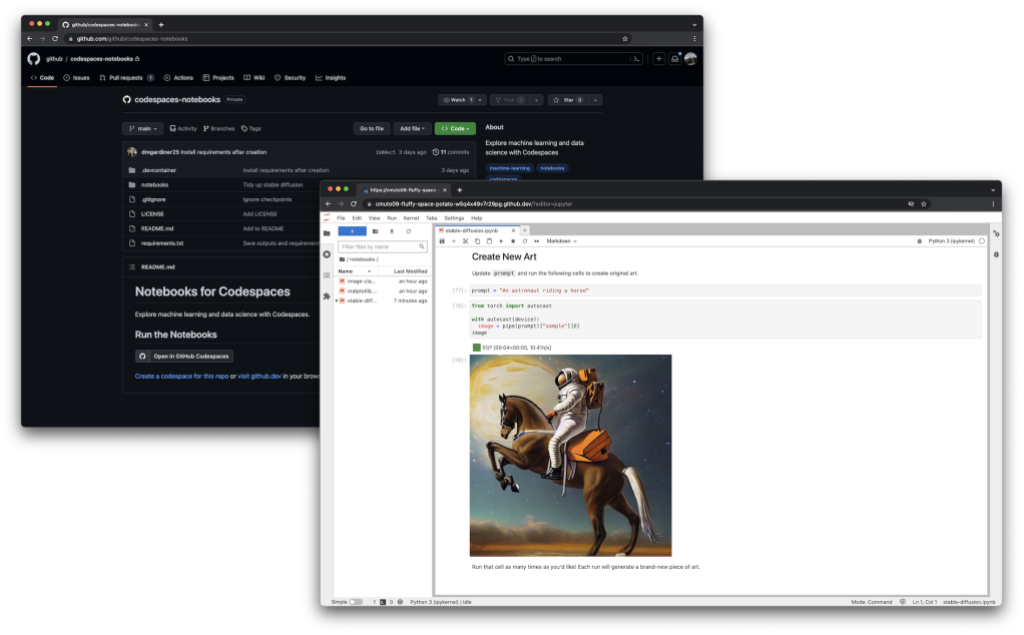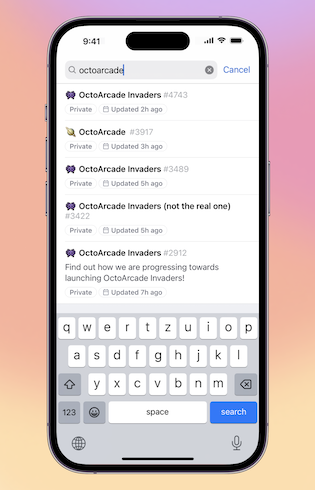Starting today, Dependabot will be able to auto-dismiss npm alerts that have limited impact (e.g. long-running tests) or are unlikely to be exploitable. With this ship, Dependabot will cut false positives and reduce alert fatigue substantially.
On-by-default for public repositories, and opt-in for private repositories, this feature will result in 15% of low impact npm alerts being auto-dismissed moving forward – so you can focus on the alerts that matter, without worrying about the ones that don’t.
What’s changing?
When the feature is enabled, Dependabot will auto-dismiss certain types of vulnerabilities that are found in npm dependencies used in development (npm devDependency alerts with scope:development). This feature will help you proactively filter out false positives on development-scoped (non-production or runtime) alerts without compromising on high risk devDependency alerts.

Frequently asked questions
Why is GitHub making this change?
At GitHub, we’ve been thinking deeply about how to responsibly address long-running issues around alert fatigue and false positives. Rather than over-indexing on one criterion like reachability or dependency scope, we believe that a responsibly-designed solution should be able to detect and reason on a rich set of complex, contextual alert metadata.
That’s why, moving forward, we’re releasing a series of ships powered by an underlying, all-new, flexible and powerful alert rules engine. Today’s ship, our first application, leverages GitHub-curated vulnerability patterns to help proactively filter out false positive alerts.
Why auto-dismissal, rather than purely suppressing these alerts?
Auto-dismissing ensures any ignored alerts are 1) able to be reintroduced if alert metadata changes, 2) caught by existing reporting systems and workflows, and 3) extensible as a whole to future rules-based actions, where Dependabot can decision on subsets of alerts and do things like reopen for patch, open a Dependabot pull request, or even auto-merge if very risky.
How does GitHub identify and detect low impact alerts?
Auto-dismissed alerts match GitHub-curated vulnerability patterns. These patterns take into account contextual information about how you’re using the dependency and the level of risk they may pose to your repository. To learn more, see our documentation on covered classes of vulnerabilities.
How will this activity be reported?
Auto-dismissal activity is supported across webhooks, REST, GraphQL, and the audit log for Dependabot alerts. In addition, you can review your closed alert list with the resolution:auto-dismissed filter.
How will this experience look and feel?
Alerts identified as false positives will be automatically dismissed without a notification or new pull request, and appear as special timeline event. As these alerts are closed, you’ll still be able to review any auto-dismissed alerts with the resolution:auto-dismissed filter.
How do I reopen an automatically dismissed alert?
Like any manually dismissed alert, you can reopen an auto-dismissed alert from the alert list view or details page. This specific alert won’t be auto-dismissed again.
Dependabot recognizes and immediately responds to any changes to metadata which void auto-dismissal logic. For example, if you change the dependency scope and the alert no longer meets the criteria to be auto-dismissed, the alert will automatically reopen.
How can I enable or disable the feature?
This feature is on-by-default for public repositories and opt-in for private repositories. Repository admins can opt in or out from your Dependabot alerts settings in the Code Security page.
Is this feature available for enterprise?
Yes! In addition to all free repositories, this feature will ship immediately to GHEC and to GHES in version 3.10.
What’s next?
Next, we’ll expose our underlying engine – which enables Dependabot to perform actions based on a rich set of contextual alert metadata – so you can write your own custom rules to better manage your alerts, too.
How do I learn more?
How do I provide feedback?
Let us know what you think by providing feedback — we’re listening!