Inspired by our previous release, working with Copilot Chat on GitHub has become even more seamless. You can instantly preview HTML files, edit files you’ve created, and work on issues right away. Several exciting new capabilities give you more control and flexibility.
What’s new
- Preview your rendered HTML files directly in the side panel
- Edit files in the side panel to seamlessly refine and adjust them
- Generate and preview Mermaid diagrams for fast visualizations, whether they’re flowcharts or sequence diagrams
- Keep tabs on your issues in the same right side panel, ensuring you can tackle open tasks while discussing them
- Track issues or pull requests in responses that are rendered in a familiar GitHub style, making working with them easier
In addition, you can enjoy a smoother streaming experience and enhanced rendering of attachments.
Try it out
See the updated experience in action by submitting any of the following example prompts:
- What are the last five pull requests I made?
- Create a commit flow diagram in a markdown file.
- List the latest issues assigned to me.
- Create a colored 3D Rubik’s cube using only HTML and CSS.
Join us as we continue to streamline Copilot Chat, giving you instant previews, flexible editing, and more power right where you need it! Your feedback drives our improvements. Let us know how these new changes enhance your workflow by using the in-product feedback option or sharing your thoughts in the GitHub Community.


 Looking for ideas? Here are some examples to kick things off:
Looking for ideas? Here are some examples to kick things off: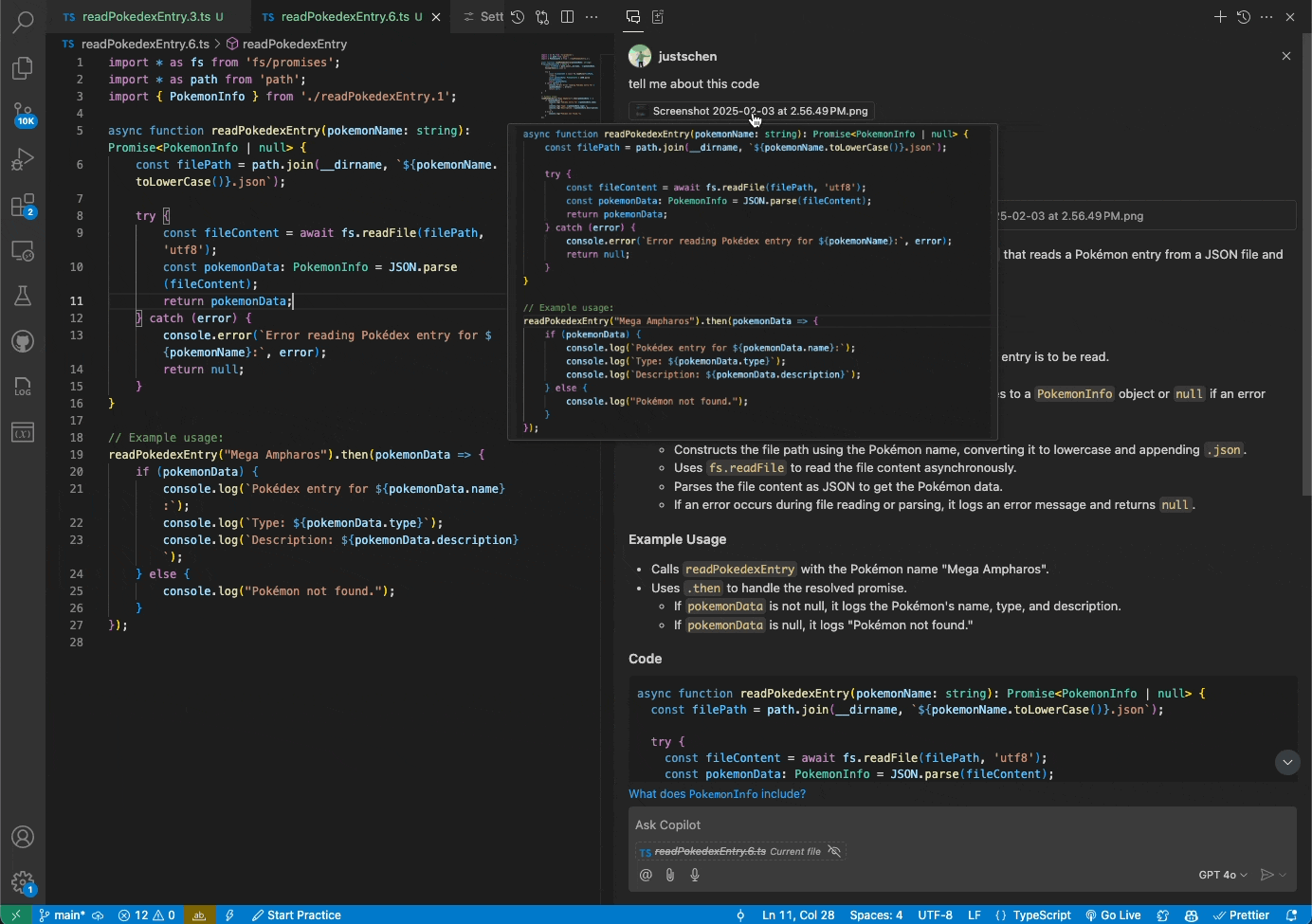
 Edit your previously sent messages: Refine your messages whenever you need
Edit your previously sent messages: Refine your messages whenever you need Reload responses: Get different variations instantly
Reload responses: Get different variations instantly Keep track of all iterations in one place: Easily view the history of your message edits and responses
Keep track of all iterations in one place: Easily view the history of your message edits and responses Compare different message and response pairs seamlessly: Switch between versions to see which one works best
Compare different message and response pairs seamlessly: Switch between versions to see which one works best Fix typos or add context without starting over
Fix typos or add context without starting over Experiment with different phrasings to get the best responses
Experiment with different phrasings to get the best responses Toggle between versions to compare outcomes
Toggle between versions to compare outcomes .
. Let us know what you think using the in-product feedback option or pop it into the
Let us know what you think using the in-product feedback option or pop it into the 
 What’s next?
What’s next?

 , making the product smoother and more delightful for everyone.
, making the product smoother and more delightful for everyone.