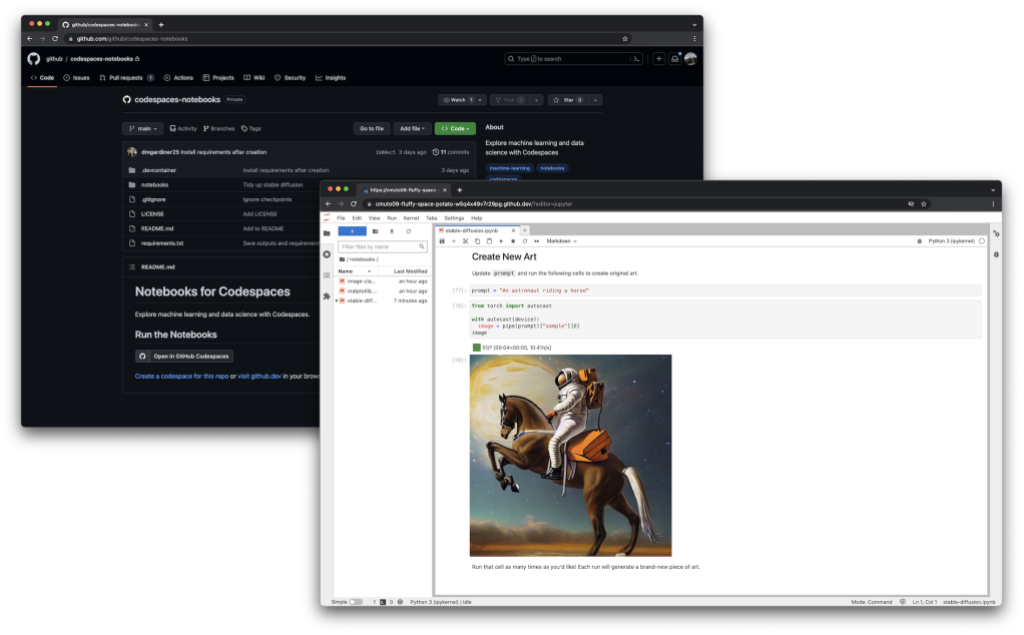Codespaces now supports two-way Settings Sync with VS Code for the Web
Visual Studio Code enables users to Sync Settings between VS Code environments. Codespaces exposes this capability as a way to personalize your experience. Prior to this release, Settings Sync for the VS Code web client was one-way by default, and two-way sync had to be enabled manually for each codespace.
With today's release, you can now choose whether to enable Settings Sync. Settings Sync is off by default. If you enable Settings Sync, the sync is two-way for repositories you trust, and one-way for untrusted repositories. Codespaces will also remember your choice.
The quickest way to enable Settings Sync is to start a codespace using the VS Code for the Web client, then choose 'Turn on Settings Sync…'

You will then be prompted for permission to enable Settings Sync for the repository. If you authorize, the Settings Sync setting on your GitHub profile will be enabled, and the repository will be added to a list of trusted repositories so that future codespaces on that repository will automatically have Settings Sync enabled in VS Code for the Web.

You can manage your Settings Sync and GPG verification settings from your GitHub Codespaces Settings page at
https://github.com/settings/codespaces.
On the Codespaces settings page you can manage which repositories you trust for GPG verification and Settings Sync.

Trusted repositories
Settings Sync and GPG verification now share a single set of trusted repositories. You can enable or disable GPG verification and Settings Sync independently. If you have Settings Sync enabled and you open a codespace from a repository that is not in your list of trusted repositories, the Settings Sync will be read only – your settings will be pulled from the Settings Sync server and applied to your codespace, but no settings changes will be written back. If you open a codespace for a repository you do trust, your settings will be synced both to and from the server.
If you have enabled GPG verification for all repositories, we advise you to restrict the repositories to a trusted list when you first enable Settings Sync.

If you choose to enable Settings Sync for all repositories we will keep that setting for GPG verification as well, but we recommend restricting both Settings Sync and GPG verification to trusted repositories to improve your security posture.