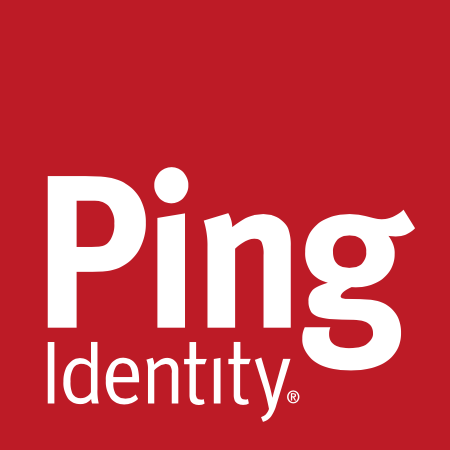Passkeys are a replacement for passwords when signing in, providing higher security, ease-of-use, and loss-protection. They're now available on GitHub.com as a public beta – see this blog post for more information.
This public beta is open to all users with a password, regardless of whether you use 2FA. To get started, enable passkeys as a feature preview.
By using passkeys, you no longer need to enter a password, or even your username, when you sign in – nor do you need to perform 2FA, if you have 2FA enabled on your account. That's because passkeys validate your identity, as well as possession of a device, so they count as two authentication factors in one.
Once enrolled, you can register a brand new passkey and upgrade many security keys to a passkey. If you're enrolled in the preview, the next time you use an eligible security key you'll be asked to upgrade it.
To learn more, check out this blog post about passkeys, as well as "About passkeys" in our documentation. If you have any feedback, please drop us a note in our public discussion – we're excited for this advance in account security, and would love to understand how we can make it better for you.