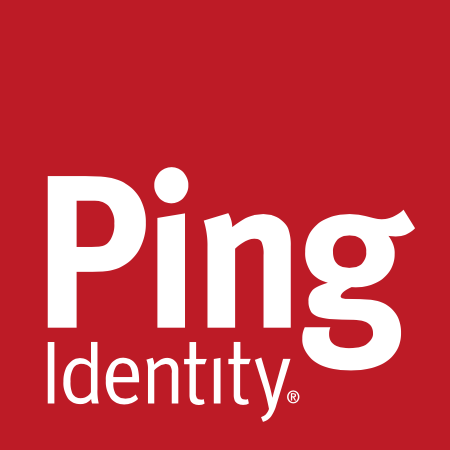Users with two-factor authentication enabled can now begin the account recovery process from the password reset flow. Previously, the account password was needed to access 2FA account recovery, but passwords on 2FA-enabled accounts could only be reset with a valid second factor. If you lost your password and all of your second factors, you were locked out because you could not access account recovery. With this change, a user can recover their account as long as they can perform email verification and provide a recovery factor, such as an SSH key, PAT, or previously signed in device.
Once you have performed email verification and provided a recovery factor, your recovery will be manually reviewed by GitHub's support team, who will email you within three business days. If your request is approved, you'll receive a link that lets you disable 2FA on your account. After that, you can reset your password and regain access to your account.
For more information about two-factor authentication, see "About two-factor authentication". For account recovery details, see "Recovering your account if you lose your 2FA credentials".