Copilot Language Server SDK is now available
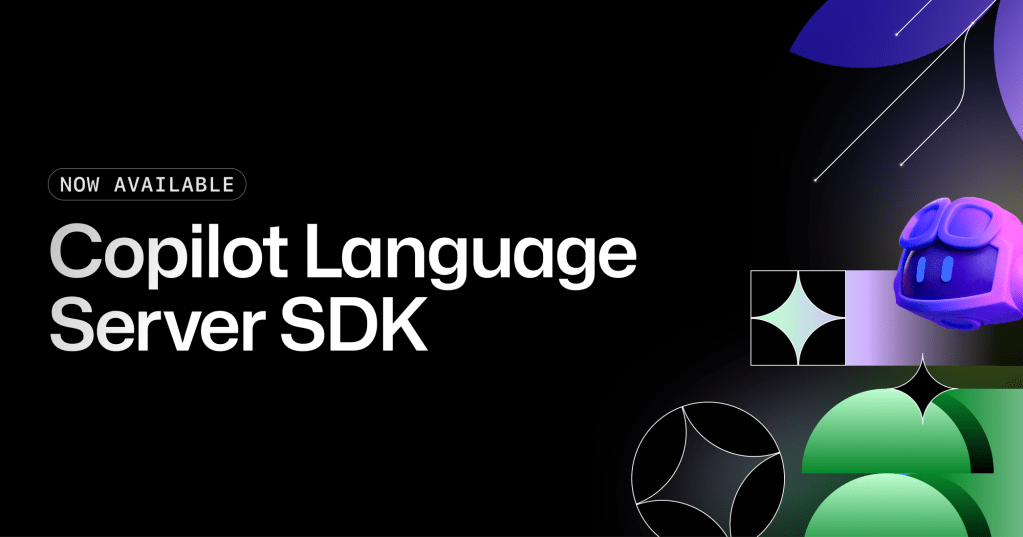
We are excited to announce that the Copilot Language Server SDK is now publicly available. This enables any editor or IDE to integrate with GitHub Copilot via the language server protocol standard. Today, Copilot is available in popular editors such as VS Code, Visual Studio, JetBrains IDEs, Vim/Neovim, and most recently Xcode. A key ingredient of bringing Copilot to new editors has been the Copilot Language Server, which is used by all of those editors. At GitHub, we value developer choice and aim to empower developers to use Copilot with their favorite editor.
The Copilot Language Server SDK is available now: @github/copilot-language-server
This SDK can be used to integrate GitHub Copilot into any editor or IDE. See the documentation on the package to get started.