Release
What’s New in Mobile, September Update
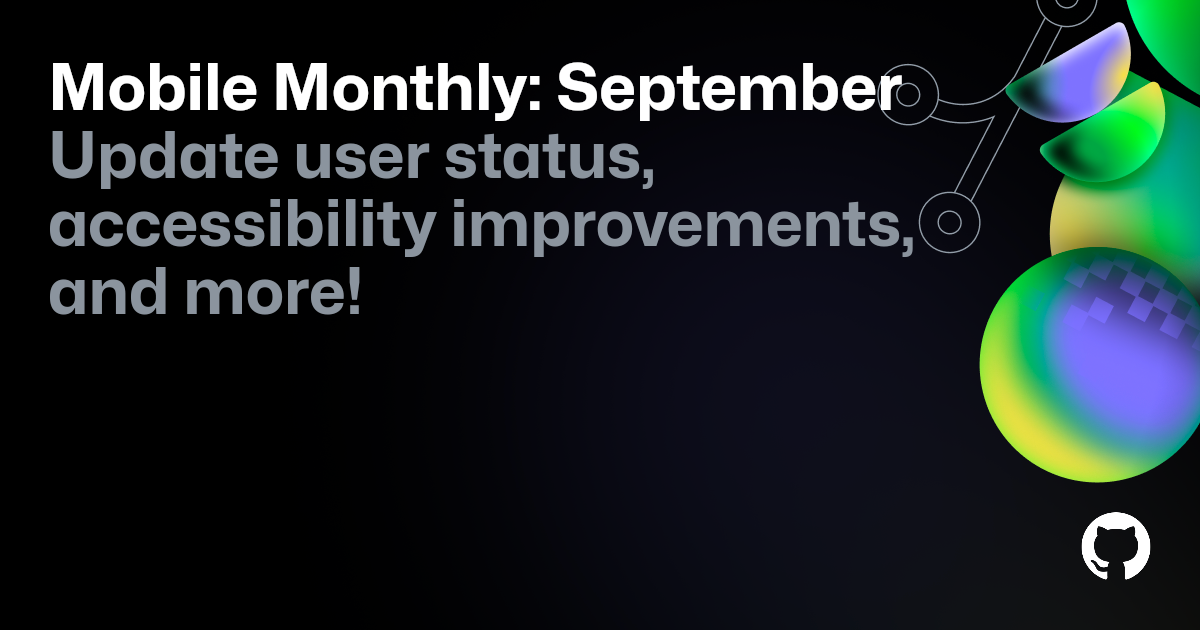
Recent Highlights: Update your Profile status on Android, plus enhanced accessibility and project search on both iOS and Android
You can now update your Profile status directly from GitHub Mobile on Android. On both iOS and Android, you will find improvements in large accessibility sizes, better content descriptions and keyboard navigation, with particular focus on the “Request Reviewers” and “Merge Options” screens.
| Android (NEW) | iOS |
|---|---|
iOS
- Project pickers for a repository shows projects owned by the repository owner.
- Moving an item from one project group to another updates the title of the group.
- You are now prompted to confirm dismissal before dismissing any input forms.
- Tapping on links to issue and pull request comments now scrolls to the destination comments.
- Improved support for large accessibility sizes throughout the app. This includes user profiles, account lists, pull request review line numbers, repository headers, the Explore view, code review view, comment author usernames, and the edit “My Work” view.
- You can now iterate through reviewer information in the pull request view using assistive technologies such as VoiceOver.
- You can now dismiss user status update, repository watch settings or the edit “My Work” view using the Escape key on a connected hardware keyboard.
- Code lines in code search scale with accessibility font sizes.
- On iPad, Markdown keyboard controls no longer appear outside of their container.
- Improved accessibility when editing project field values for issues or pull requests.
- Merge buttons on pull requests indicate to assistive technologies when not enabled.
- Merge options appear as a button to assistive technologies.
- Selected merge option announced as selective for assistive technologies.
- The markdown formatting bar no longer overlaps with the text on iPad.
- Fixed accessibility label to correctly distinguish between issue and pull request on share button.
Android
- You can now personalize and update the status in your Profile.
- You can now quickly return to the top of the screen by double tapping the icon of the active tab in the navigation bar.
- Improved search results when searching in projects.
- Improved error messages in the check log screen.
- A new date picker makes it easier to read the dates using a device configured with a large font.
- The Files Changed screen now has better content descriptions.
- Merge option buttons are now more accessible with large fonts.
- Accessibility improvements in the Pull Request “Request Reviewers” and “Merge Options” screens.
- Accessibility improvements to keyboard navigation and reset all filters button.
- Fixed a bug that prevented you from dispatching a workflow with no prior runs.
- Fixed a crash when prompting for biometrics.
- Fixed a bug where you could not add starred repositories to Lists in landscape.
- Fixed a crash opening the Triage sheet (i) in the issue and pull request screens.