GitHub Desktop 3.4 – Reset to Commit and Accessibility Settings
GitHub Desktop 3.4 lets you reset back to a specific commit quickly with “Reset to Commit” and improves discoverability of key application controls.
Resetting to Commit
With Reset to Commit, it takes one click to set your local history back to your latest pushed commit, with all of the reverted changes landing back into your changes list. While similar to using the undo function, Reset to Commit allows for resetting more than one commit at a time. By adding a new way to modify your history, Reset to Commit fits right along side undoing, reverting, amending, squashing, reordering, and cherry-picking features.
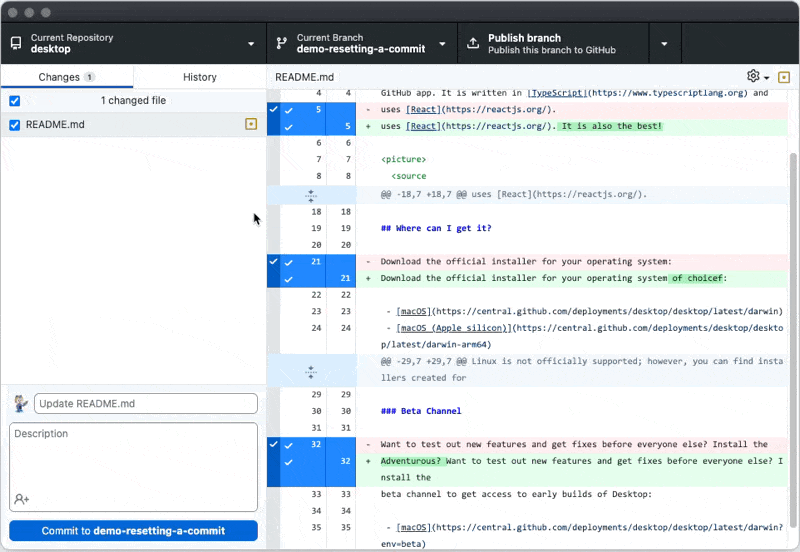
Improved Accessibility: Diff Checkmarks and Underlined Links
GitHub and the Desktop team are committed to making GitHub Desktop a tool for all developers. With GitHub Desktop 3.4, links are underlined by default and checkmarks are used in the diff to indicate whether a line is selected to be committed. These changes are aimed to enhance discoverability, be keyboard-accessible, and be semantically marked up to enable interaction with assistive technologies.

For users who want to opt out of these changes, check out the new Accessibility settings pane to customize your experience.
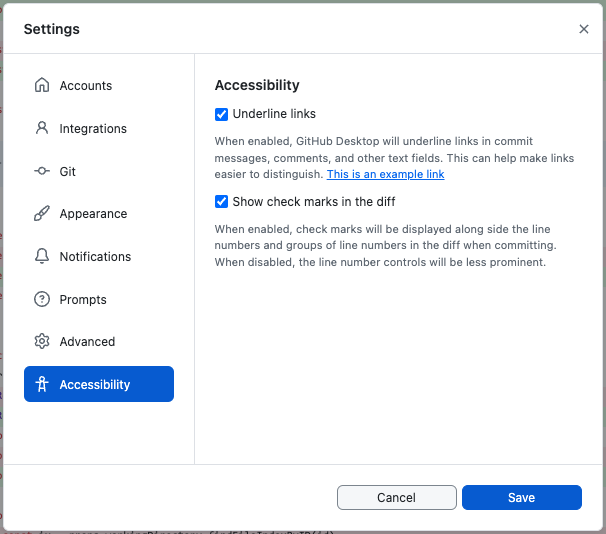
Automatic updates will roll out progressively, or you can download the latest GitHub Desktop here.
