10 things you didn’t know you could do with GitHub Codespaces
Unlock the full potential of GitHub Codespaces with these 10 tips and tricks! From generating AI images to running self-guided coding workshops, discover how to optimize your software development workflow with this powerful tool.
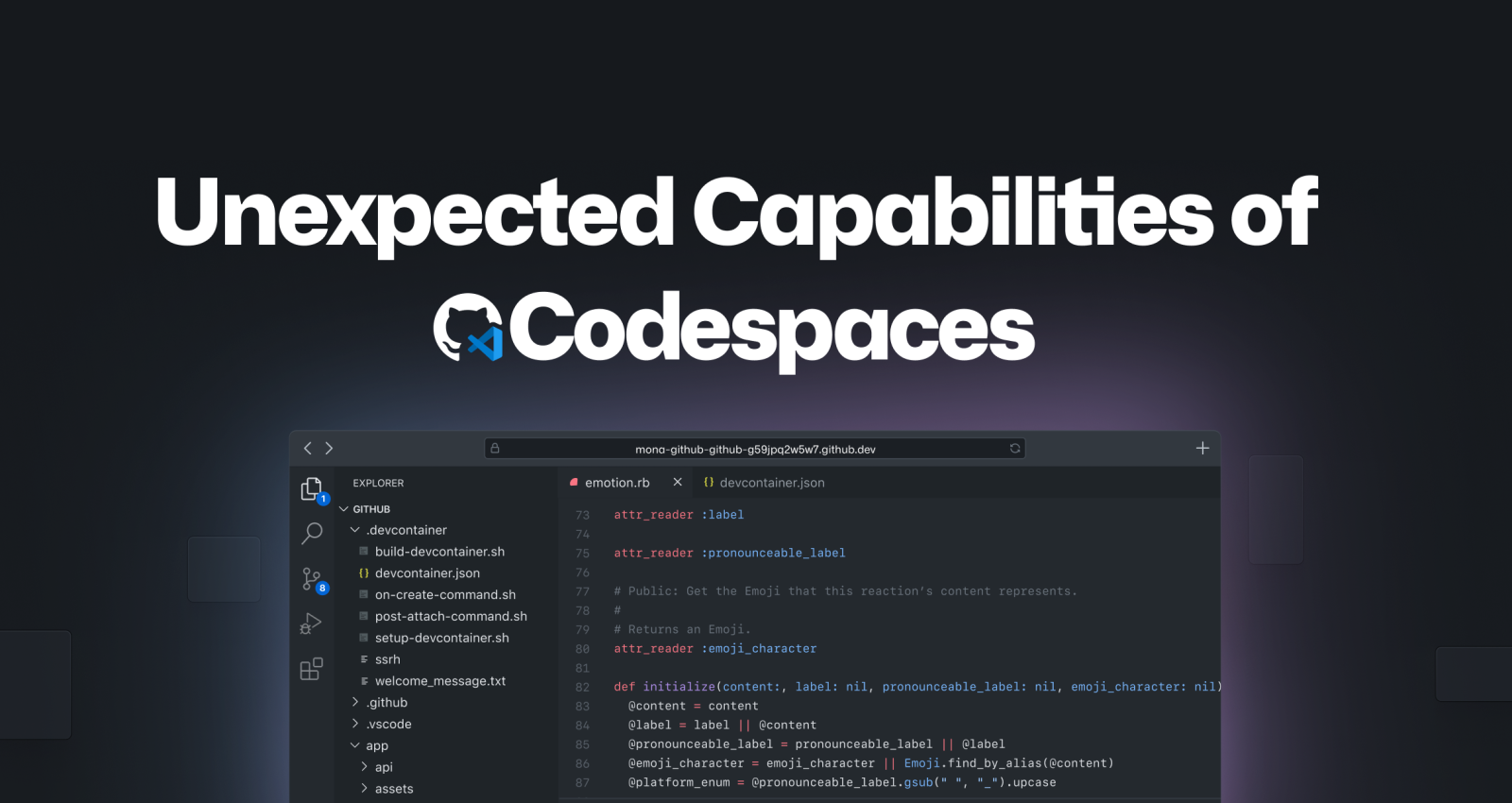
Ever feel like you’re coding on a plane mid-flight? When I first learned to code about five years ago, my laptop was painstakingly slow, but I couldn’t afford a better one. That’s why I relied on browser-based IDEs like jsbin.com to run my code.
Now fast forward to today, where GitHub Codespaces provides a fully-fledged, browser-based Integrated Development Environment (IDE) on a virtual machine. This means you can code without draining your local machine’s resources. Cloud-powered development is a game-changer for folks with less powerful machines, but that barely scratches the surface of GitHub Codespaces’ versatility.
In this blog post, we’ll discuss a few ways that you can get the most out of GitHub Codespaces!
Generate AI images 🎨
You can run Stable Diffusion with GitHub Codespaces. Like DALL-E and Midjourney, Stable Diffusion is one of many machine-learning models using deep learning to convert text into art.
Stable Diffusion takes the following steps to convert text into art:
- AI receives an image
- AI adds noise to the image until the image becomes completely unrecognizable. (Noise is another way of saying pixelated dots.)
- AI removes the noise until it produces a clear, high-quality image
- AI learns from a database called LAION-Aesthetics. The database has image-text pairs to learn to convert text into images.
This entire process is resource-intensive! Experts recommend using a computer with a powerful graphics processing unit (GPU) to run data-heavy tasks like Stable Diffusion. However, not everyone has a computer with that type of computing power (including me), so instead, I use GitHub Codespaces.
Since your codespace is hosted on a virtual machine, you can set the machine type from 2-core to 32-core. You can request access to a GPU-powered codespace if you need a more powerful machine. This means a machine learning engineer can use an iPad or Chromebook to perform data-heavy deep learning computations via GitHub Codespaces.
Check out my DEV post and repository to learn more about how I generated art inside my codespace.
Below you can see the code and AI image that GitHub Codespaces helped me produce:
from torch import autocast
# Change prompt for image here!
prompt = "a cartoon black girl with cotton candy hair and a pink dress standing in front of a pink sky with cotton candy clouds"
with autocast(device):
image = pipe(prompt, height=768, width=768).images[0]
image

Manage GitHub Codespaces from the command line 🧑💻
Back in the 2000s, I would inadvertently close my documents, or my computer would suddenly shut down, and my work would be lost forever. Fortunately, it’s 2023, and many editors protect against that, including GitHub Codespaces. If you close a codespace, it will save your work even if you forget to commit your changes.
However, if you’re done with a codespace because you pushed your code to a repository, you can feel free to delete it. GitHub Codespace management is important for the following reasons:
- You don’t want to get confused with all your GitHub Codespaces and accidentally delete the wrong one.
- By default, inactive GitHub Codespaces automatically delete every 30 days.
You can manage your GitHub Codespaces through the GitHub UI or GitHub CLI. The GitHub CLI allows you to do things like:
Create a codespace
gh codespace create -r OWNER/REPO_NAME [-b BRANCH]
List all your codespaces
gh codespace list
Delete a codespace:
gh codespace delete -c CODESPACE-NAME
Rename a codespace
gh codespace edit -c CODESPACE-NAME -d DISPLAY-NAME
Change the machine type of a codepace
gh codespace edit -m MACHINE-TYPE-NAME
This is not an exhaustive list of all ways you can manage GitHub Codespaces via the CLI. You learn more about managing your codespaces from the command line here!
Pair program with a teammate 👥
Pair programming when you’re working remotely is challenging. It’s harder to share your screen and your code when you’re not sitting next to your teammate. However, it’s worthwhile when it works because it helps both parties improve their communication and technical skills. Installing the Live Share extension and forward ports can make remote pair programming easier with GitHub Codespaces.
Share your forwarded ports
You can share the URL of your locally hosted web app and make it available to your teammates or collaborators. If you right-click on the port you’d like to share, you’ll see the option to switch the port visibility from “Private” to “Public.” If you copy the value in the local address and share it with necessary collaborators, they can view, test, and debug your locally hosted web app even though they’re in a different room than you.
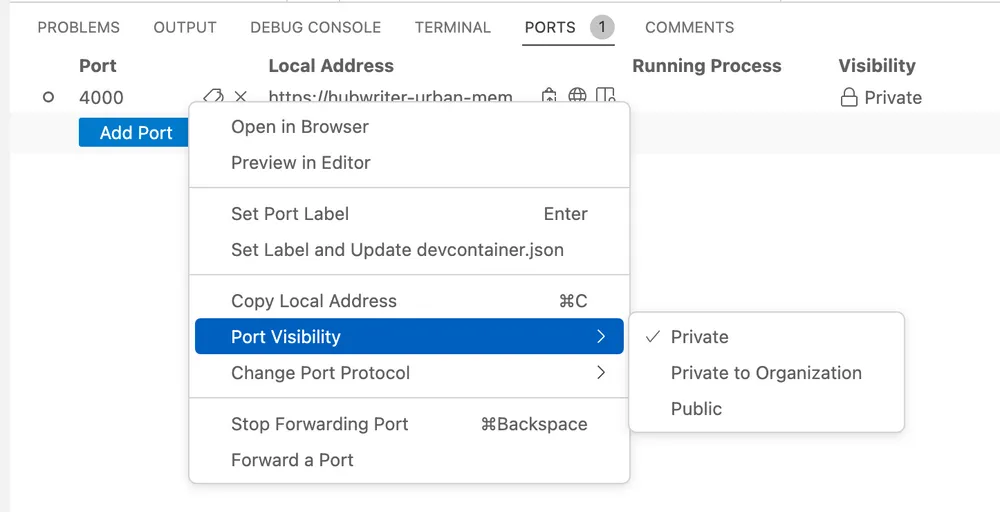
Live Share
The Live Share extension allows you and your teammate(s) to type in the same project simultaneously. It highlights your teammate’s cursor versus your cursor, so you can easily identify who is typing, and it’s completely secure!
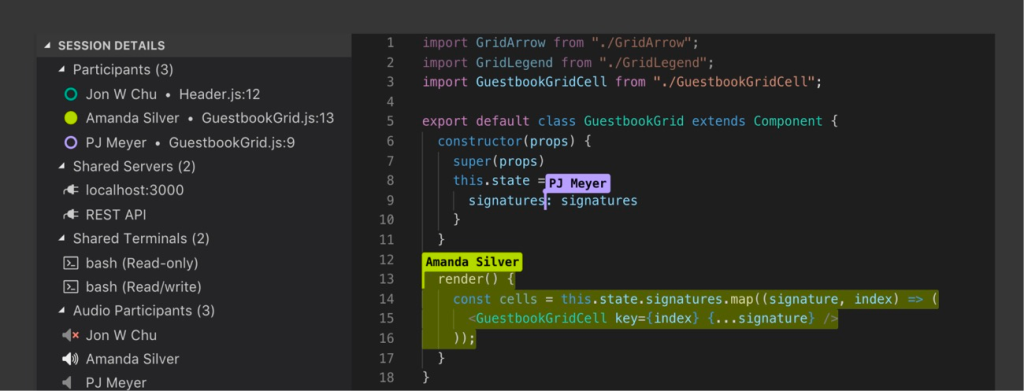
Pair program with AI 🤖
Visual Studio Code’s marketplace offers a wide variety of extensions compatible with GitHub Codespaces, including GitHub Copilot. If you need to exchange ideas while you code, but there’s no one around, try installing the GitHub Copilot extension to pair program with AI. GitHub Copilot is an AI-powered code completion tool that helps you write code faster by suggesting code snippets and completing code for you.
Beyond productivity through code completion, GitHub Copilot empowers developers of varied backgrounds. One of my favorite GitHub Copilot tools is “Hey, GitHub,” a hands-free, voice-activated AI programmer. Check out the video below to learn how “Hey, GitHub” improves the developer experience for folks with limited physical dexterity or visual impairments.
Learn about more use cases for GitHub Copilot here.
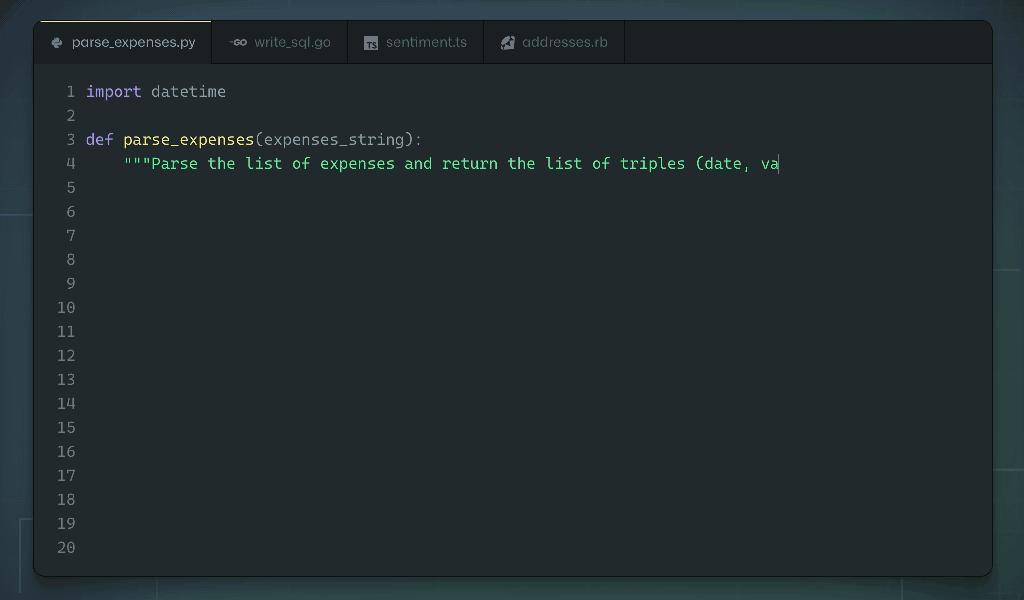
Teach people to code 👩🏫
While educating people about coding via bootcamps, classrooms, meetups, and conferences, I’ve learned that teaching people how to code is hard. Sometimes in workshops, attendees spend most of the time trying to set up their environment so that they can follow along. However, teaching people to code or running a workshop in GitHub Codespaces creates a better experience for all participants. Instead of expecting beginner developers to understand how to clone repositories to work with a template, they can open up a codespace and work in a development environment you’ve configured. Now, you can have the peace of mind that everyone has the same environment as you and can easily follow along. This reduces tons of time, stress, and chaos.
We made GitHub Codespaces more accessible for teachers and students by offering 180 free hours of usage (equivalent to five assignments per month for a class of 50). Check out my tutorial on configuring GitHub Codespaces and leveraging extensions like CodeTour to run self-guided workshops.
Learn how CS50, Harvard’s largest class, uses GitHub Codespaces to teach students to code.
Learn a new framework 📝
When you’re learning to code, it’s easy to over-invest your time into following tutorials. Learning is often more effective when you balance tutorial consumption with building projects. GitHub Codespaces’ quickstart templates are a speedy and efficient way to learn a framework.
Quickstart templates include boilerplate code, forwarded ports, and a configured development container for some of the most common application frameworks, including Next.js, React.js, Django, Express, Ruby on Rails, Preact, Flask, and Jupyter Notebook. Templates provide developers with a sandbox to build, test, and debug applications in a codespace. It only takes one click to open a template and experiment with a new framework.
Experimenting with a framework in a codespace can help developers better understand a framework’s structure and functionalities, leading to better retention and mastery. For example, I’m not familiar with Jupyter Notebook, but I’ve used a Jupyter Notebook template in GitHub Codespaces. The boilerplate code helped me to experiment with and better understand the structure of a Jupyter Notebook. I even built a small project with it!
Check out this blog post and template, where we use GitHub Codespaces to guide developers through writing their first lines of React.
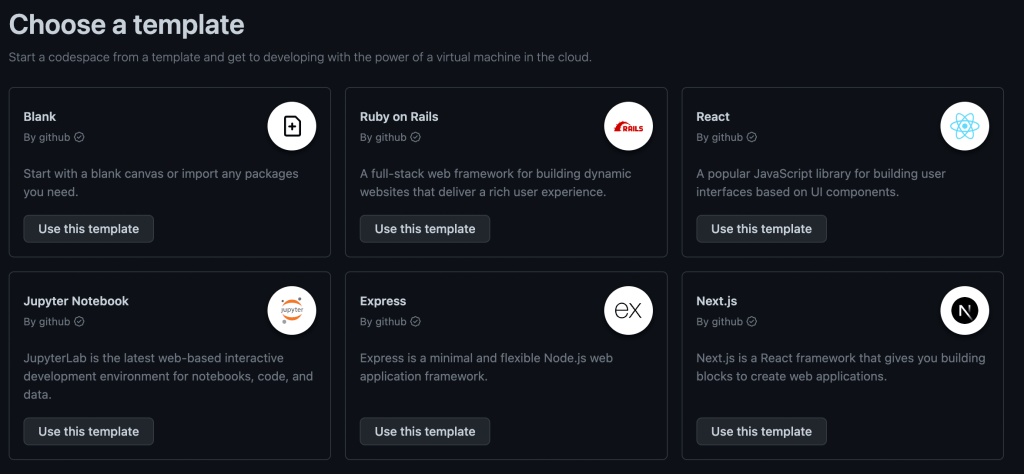
Store environment variables 🔐
In the past, I’ve had multiple moments where I’ve accidentally shared or mishandled my environment variables. Here are a few cringe-worthy moments where I’ve mishandled environment variables:
- I’ve shown them to an audience during a live demo.
- I’ve pushed them to GitHub.
- I couldn’t figure out a great way to share the values with teammates.
To avoid these moments, I could’ve used GitHub Codespaces secrets. You can store API Keys, environment variables, and secret credentials in your GitHub Codespaces secrets for each of your GitHub Codespaces.
After you store them in your GitHub Codespaces secrets, you can refer to the environment variables in your code as: process.env.{SUPER_SECRET_API_KEY}.
Check out this tutorial for more information on securely storing your environment variables with GitHub Codespaces
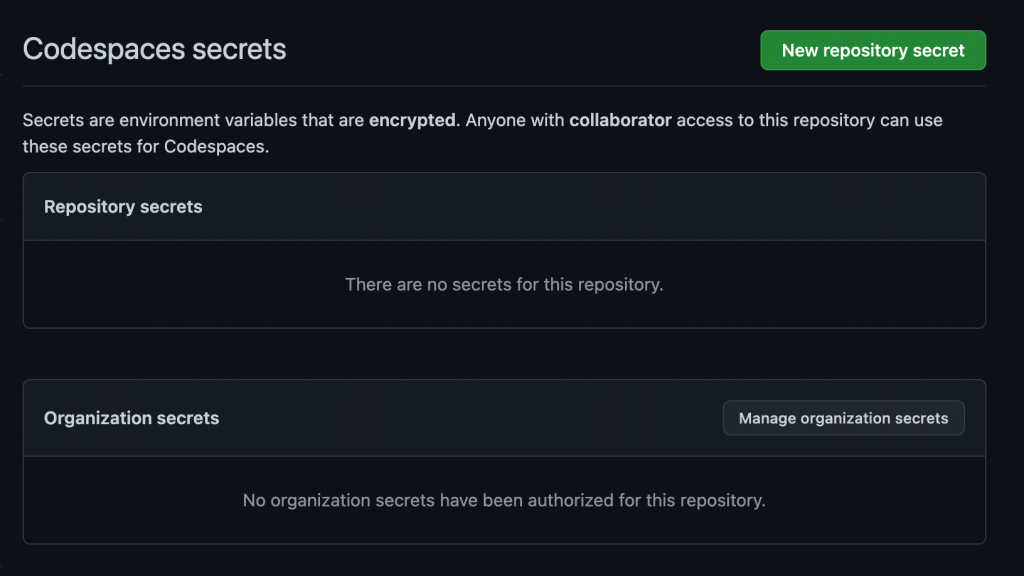
Onboard developers faster 🏃💨
Typically, software engineers are responsible for setting up their local environment when they join a team. Local environment setup can take a day or a week, depending on the quality of the documentation. Fortunately, organizations can automate the onboarding process using GitHub Codespaces to configure a custom environment. When a new engineer joins the team, they can open a codespace and skip the local environment setup because the required extensions, dependencies, and environment variables exist within the codespace.
In 2021, the GitHub Engineering Team migrated from our macOS model to GitHub Codespaces for the development of GitHub.com. After over 14 years, our repository accrued almost 13 GB on disk. It took approximately 45 minutes to clone, set up dependencies, and bootstrap our repository. After fully migrating to GitHub Codespaces, it only takes 10 seconds to launch GitHub.com in a preconfigured, reliable codespace.
However, you don’t have to take our word for it. Ketan Shah, Manager of Information Services at TELUS, a telecommunications company, attests, “GitHub shaves off entire days from the new employee onboarding process. New developers are up and running within minutes because everything is all in one place.”
Learn more about GitHub Codespaces can quickly onboard developers:
- How TELUS uses GitHub Codespaces
- How Elanco uses GitHub Codespaces
- How your team can use GitHub Codespace to configure a positive onboarding experience with development containers
Conduct technical interviews 💼
Take-home projects, technical screens, and live coding are often painful, but necessary parts of the interview experience for software developers, but using GitHub Codespaces can help ease some of the difficulties. By providing candidates with a well-configured and reliable environment, interviewers can help reduce anxiety and improve performance. With GitHub Codespaces, candidates no longer have to worry about setting up their environment. Interviewers can use GitHub codespaces to provide real-time feedback and collaborate using built-in tools like Visual Studio Code Live Share. Furthermore, GitHub Codespaces offers a secure and isolated environment for the interview process, ensuring that sensitive information and data remain protected.
Learn how various engineering teams at GitHub use GitHub Codespaces to conduct interviews.
Code in the cloud with your preferred editor ☁️
I love Visual Studio Code; it’s my primary editor. However, depending on your role and other factors, you might have a different preference. GitHub Codespaces supports the following editors, in addition to Visual Studio Code:
- Jupyter Notebook
- IntelliJ IDEA
- RubyMine
- GoLand
- PyCharm
- PhpStorm
- WebStorm
But, wait, there’s more!
GitHub Codespaces’ superpower is that you can code from any device and get a standardized environment as long as you have internet. However, it also includes features that make software development workflows easier. With 60 hours of free access per month for GitHub users and 90 hours per month for GitHub Pro users, there’s no reason not to try it out and experience its benefits for yourself. So why not give it a try today?
Tags:
Written by
Related posts

Agentic AI, MCP, and spec-driven development: Top blog posts of 2025
Explore the GitHub Blog’s top posts covering the biggest software development topics of the year.

Why developers still flock to Python: Guido van Rossum on readability, AI, and the future of programming
Discover how Python changed developer culture—and see why it keeps evolving.

TypeScript’s rise in the AI era: Insights from Lead Architect, Anders Hejlsberg
TypeScript just became the most-used language on GitHub. Here’s why, according to its creator.