GitHub Protips: Tips, tricks, hacks, and secrets from Jason Etcovitch
From GitHub Actions and magic URLs to gists, check out Jason Etcovich’s top ten tips and tricks to help you hack your GitHub experience.
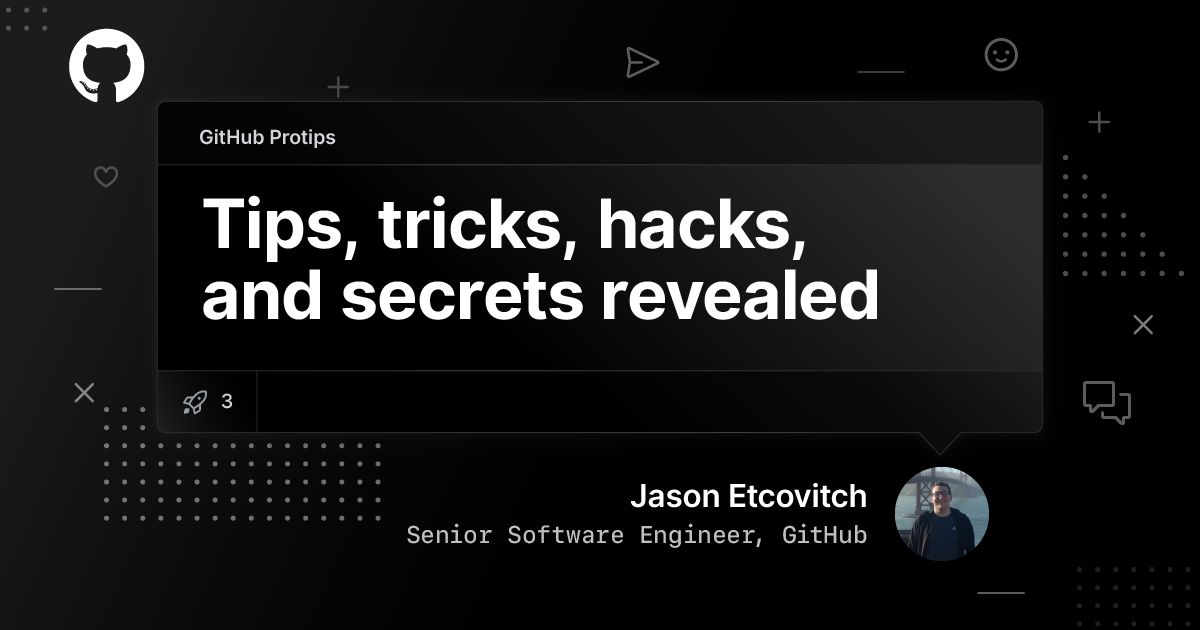
This is the third in a series of posts featuring protips from GitHubbers for improving productivity, efficiency, and more.
Hello 👋! I’m a big proponent of the GitHub API, and building integrations to extend your workflows. I’m sharing a few features, tools, and projects to help you explore a ton of awesome potential for building on top of GitHub, and customizing it to your needs.
GitHub Actions and Probot
While this is more of a topic than a tip, you’ll be hooked once you start building automation tools. GitHub Actions and Probot are separate projects with the shared goal to enable developers to extend GitHub functionality by eliminating boilerplate (like authentication and handling webhook events) and providing helpful abstractions. If you’re interested in learning more, I wrote a few blog posts about the specific features of each, but here’s a quick description of the two:
Run your automation tool with Actions
GitHub Actions is a runtime for “doing stuff” when things happen in your repository. It’s really that vague, because you can run whatever code you want in a virtual machine, run by GitHub. A standard example is CI, but I like to focus on the more interesting bits, like tweaking and improving your workflows with the help of robots. For example, my team uses JasonEtco/create-an-issue to create a weekly meeting notes issue every Monday morning. There are a ton of amazing GitHub Actions out there—and tools to help you build them. If you’re interested in building Actions, check out actions-toolkit, an opinionated toolkit that I created for building Actions. I’ve even used it to create a few different Actions like is-sponsor-label-action and action-record.

You should also check out actions/github-script, an awesome action that lets you write JavaScript, with an authenticated GitHub API client, directly in your workflow YAML file.
Build GitHub Apps with Probot
Next, Probot is a framework for building GitHub Apps, integrations on top of GitHub. There are a few use-cases when you might choose Probot instead of Actions. It focuses on webhook-driven events, so when something happens on GitHub, your Probot app can take action. Here’s a little-known fact for you: The official GitHub/Slack integration is actually a Probot app! But there are way more scoped examples, including congratulating first-time contributors, drafting release notes, or turning your TODO comments into issues.

Magic URL extensions
Get a user or organization’s avatar
You can get the avatar of any GitHub user or organization by visiting https://github.com/<username>.png! This is useful when you’re building websites or designs that rely on GitHub accounts, like All Contributor’s table view, or Probot’s app catalog.

Fun fact: This actually returns a JPEG, not a PNG, but nothing on the Internet appears broken (yet).
Get the patch or diff of a commit or pull request
When I was first building todo, I needed a way to get a particular commit or pull request’s diff. As it turns out, that’s super easy to do—in your browser, you can even add a couple of characters to the end of a URL:
https://github.com/<owner>/<repo>/commit/<sha>.diff
https://github.com/<owner>/<repo>/commit/<sha>.patchAnd you can do the same with pull requests—check out this example.
Pinned Gists are portals to Narnia
Last year, we added support for pinning Gists to your user profile. And since Gists have an API, we can use that feature in really interesting ways to pin “dynamic” content to your profile. Using GitHub Actions, we can update a Gist on a schedule. Here are several examples:

Build your own pinned Gists
I built a helper library called gist-box, and if you want to build your own, check out awesome-pinned-gists for more.
Fun fact: The GitHub Education team launched the Pins to Win competition last year, encouraging students to promote themselves and their projects on their profiles through pinned gists. There were tons of great entries.
Delete branches when they’re merged to master
This isn’t a tip so much as a really great feature, but since it’s fairly new I want to highlight it. In your repository settings, you can enable Automatically delete head branches, which deletes the head branch of pull requests that are merged. Unless you rely on long-lived branches that also get merged in pull requests, this is a quick improvement. You can always restore the branch if you want, so there’s no risk. Personally, I always delete my branches right away, so why not automate it.
Get “anything” through the GraphQL API
This is a bit of a niche trick, but it can be extremely helpful when you’re building integrations on top of the GitHub API. If you have a URL to a resource (like a repository or an issue) then you can write one GraphQL query to return a bunch of information about it:
query ($url: String!) {
resource (url: $url) {
__typename
... on Repository {
nameWithOwner
}
... on Issue {
title
}
}
}If the url is for a repository, it returns an object with the nameWithOwner property. If it’s an issue, it returns the title. This can be useful when you only have a URL. Note that this doesn’t work with every single URL on GitHub—check out the docs for resource!
If you aren’t familiar with GraphQL, get started with the GitHub API docs. You can also play around with GitHub’s GraphQL API with the GraphQL Explorer.
Thanks for reading, I hope this assortment of cool stuff is helpful! Feel free to reach out on Twitter if you have any questions or ideas you want to chat about ✨
Share your tips!
Do you have a tip, trick, or hack that makes your daily life easier? Share it with us on social media with #GitHubProtips.
Tags:
Written by
Related posts

Why developers still flock to Python: Guido van Rossum on readability, AI, and the future of programming
Discover how Python changed developer culture—and see why it keeps evolving.

TypeScript’s rise in the AI era: Insights from Lead Architect, Anders Hejlsberg
TypeScript just became the most-used language on GitHub. Here’s why, according to its creator.

Completing urgent fixes anywhere with GitHub Copilot coding agent and mobile
Unlock the full potential of the GitHub platform. See how Copilot coding agent and GitHub Mobile combine to help you tackle development tasks and urgent fixes, no matter where you are.