How to make Storybook Interactions respect user motion preferences
With this custom addon, you can ensure your workplace remains accessible to users with motion sensitivities while benefiting from Storybook’s Interactions.

Recently, while browsing my company’s Storybook, I came across something that seemed broken: a flickering component that appeared to be re-rendering repeatedly. The open source tool that helps designers, developers, and others build and use reusable components was behaving weirdly. As I dug in, I realized I was seeing the unintended effects of the Storybook Interactions addon, which allows developers to simulate user interactions within a story, in action.
Storybook Interactions can be a powerful tool, enabling developers to simulate and test user behaviors quickly. But if you’re unfamiliar with Interactions—especially if you’re just looking to explore available components—the simulated tests jumping around on the screen can feel disorienting.
This can be especially jarring for users who have the prefers-reduced-motion setting enabled in their operating system. When these users encounter a story that includes an interaction, their preferences are ignored and they have no option to disable or enable it. Instead, the Storybook Interaction immediately plays on page load, regardless. These rapid screen movements can cause disorientation for users or in some cases can even trigger a seizure.
At this time, Storybook does not have built-in capabilities to toggle interactions on or off. Until this feature can be baked in I am hoping this blog will provide you with an alternative way to make your work environment more inclusive. Now, let’s get into building an addon that respects user’s motion preferences and allows users to toggle interactions on and off.
Goals
- Users with
prefers-reduced-motionenabled MUST have interactions off by default. - Users with
prefers-reduced-motionenabled MUST have a way to toggle the feature on or off without altering their operating system user preferences. - All users SHOULD have a way to toggle the feature on or off without altering their user preferences.
Let’s get started
Step 1: Build a Storybook addon
Storybook allows developers to create custom addons. In this case, we will create one that will allow users to toggle Interactions on or off, while respecting the prefers-reduced-motion setting.
Add the following code to a file in your project’s .storybook folder:
import React, {useCallback, useEffect} from 'react'
import {IconButton} from '@storybook/components'
import {PlayIcon, StopIcon} from '@storybook/icons'
export const ADDON_ID = 'toggle-interaction'
export const TOOL_ID = `${ADDON_ID}/tool`
export const INTERACTION_STORAGE_KEY = 'disableInteractions'
export const InteractionToggle = () => {
const [disableInteractions, setDisableInteractions] = React.useState(
window?.localStorage.getItem(INTERACTION_STORAGE_KEY) === 'true',
)
useEffect(() => {
const reducedMotion = matchMedia('(prefers-reduced-motion)')
if (window?.localStorage.getItem(INTERACTION_STORAGE_KEY) === null && reducedMotion.matches) {
window?.localStorage?.setItem(INTERACTION_STORAGE_KEY, 'true')
setDisableInteractions(true)
}
}, [])
const toggleMyTool = useCallback(() => {
window?.localStorage?.setItem(INTERACTION_STORAGE_KEY, `${!disableInteractions}`)
setDisableInteractions(!disableInteractions)
// Refreshes the page to cause the interaction to stop/start
window.location.reload()
}, [disableInteractions, setDisableInteractions])
return (
<IconButton
key={TOOL_ID}
aria-label="Disable Interactions"
onClick={toggleMyTool}
defaultChecked={disableInteractions}
aria-pressed={disableInteractions}
>
{disableInteractions ? <PlayIcon /> : <StopIcon />}
Interactions
</IconButton>
)
}
Code breakdown
This addon stores user preferences for Interactions using window.localStorage. When the addon first loads, it checks whether the preference is already set and, if so, it defaults to the user’s preference.
const [disableInteractions, setDisableInteractions] = React.useState(
window?.localStorage.getItem(INTERACTION_STORAGE_KEY) === 'true',
)
This useEffect hook checks if a user has their motion preferences set to prefers-reduced-motion and ensures that Interactions are turned off if the user hasn’t already set a preference in Storybook.
useEffect(() => {
const reducedMotion = matchMedia('(prefers-reduced-motion)')
if (window?.localStorage.getItem(INTERACTION_STORAGE_KEY) === null && reducedMotion.matches) {
window?.localStorage?.setItem(INTERACTION_STORAGE_KEY, 'true')
setDisableInteractions(true)
}
}, [])
When a user clicks the toggle button, preferences are updated and the page is refreshed to reflect the changes.
const toggleMyTool = useCallback(() => {
window?.localStorage?.setItem(INTERACTION_STORAGE_KEY, `${!disableInteractions}`)
setDisableInteractions(!disableInteractions)
// Refreshes the page to cause the interaction to stop/start
window.location.reload()
}, [disableInteractions, setDisableInteractions])
Step 2: Register your new addon with Storybook
In your .storybook/manager file, register your new addon:
addons.register(ADDON_ID, () => {
addons.add(TOOL_ID, {
title: 'toggle interaction',
type: types.TOOL as any,
match: ({ viewMode, tabId }) => viewMode === 'story' && !tabId,
render: () => <InteractionToggle />,
})
})
This adds the toggle button to the Storybook toolbar, which will allow users to change their Storybook Interaction preferences.
Step 3: Add functionality to check user preferences
Finally, create a function that checks whether Interactions should be played and add it to your interaction stories:
import {INTERACTION_STORAGE_KEY} from './.storybook/src/InteractionToggle'
export const shouldInteractionPlay = () => {
const disableInteractions = window?.localStorage?.getItem(INTERACTION_STORAGE_KEY)
return disableInteractions === 'false' || disableInteractions === null
}
export const SomeComponentStory = {
render: SomeComponent,
play: async ({context}) => {
if (shouldInteractionPlay()) {
...
}
})
}
Wrap-up
With this custom addon, you can ensure your workplace remains accessible to users with motion sensitivities while benefiting from Storybook’s Interactions. For those with prefers-reduced-motion enabled, motion will be turned off by default and all users will be able to toggle interactions on or off.
Tags:
Written by
Related posts

How GitHub engineers tackle platform problems
Our best practices for quickly identifying, resolving, and preventing issues at scale.

GitHub Issues search now supports nested queries and boolean operators: Here’s how we (re)built it
Plus, considerations in updating one of GitHub’s oldest and most heavily used features.
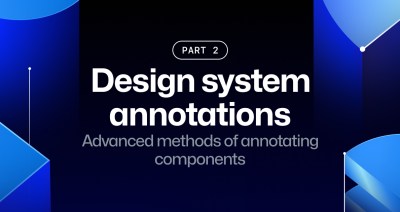
Design system annotations, part 2: Advanced methods of annotating components
How to build custom annotations for your design system components or use Figma’s Code Connect to help capture important accessibility details before development.