Pins to win: students, show off your stuff to win a GitHub Education backpack
Make your portfolio shine with pinned gists.
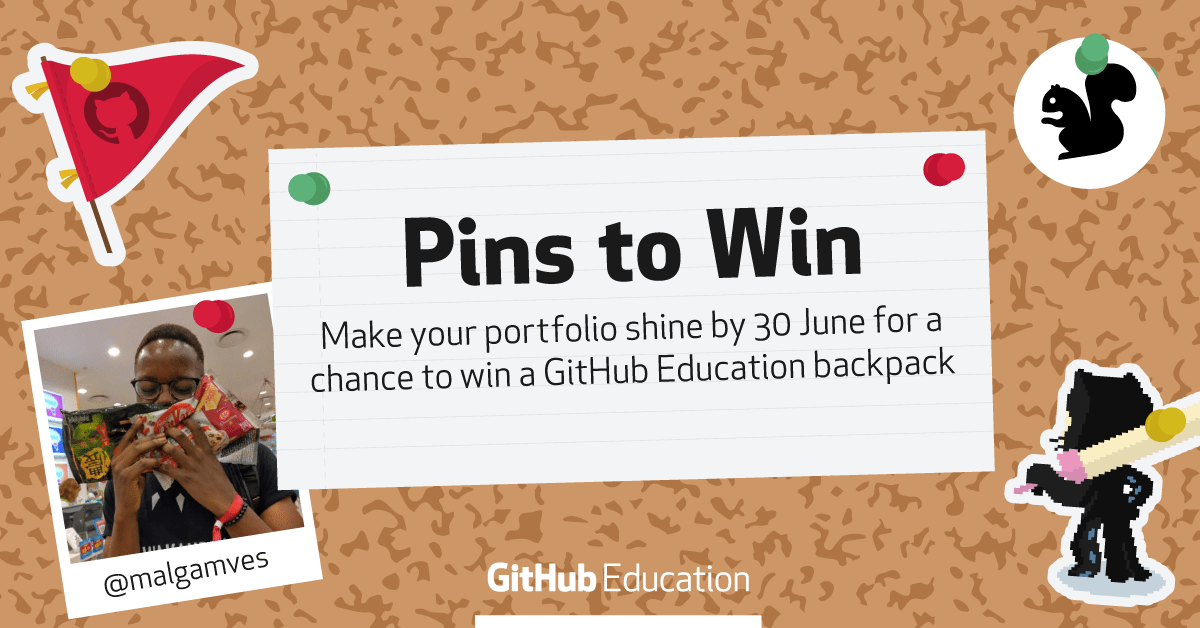
Your GitHub profile is a great place to show off your work and projects to the world. It displays your contributions, and you can highlight specific projects by pinning them. Now, you can even pin gists. GitHub gists are a fast and easy way of sharing code snippets and single files. When you pin a gist, a preview of the contents will appear on your profile.
Let’s take a look at a few tips and clever ways that students are using gists to show off their work on their profiles.
First, bring your profile to life
With pinned gists, you can bring your GitHub profile to life by adding more details about yourself and your work. Display your résumé or personal information proudly, and even add links to blogs and more. Gists will render in markdown, allowing you to format text and add headings, links, and images.

Gustavo pinned an ‘About Me’ gist. While a gist can contain multiple files, only the first file is displayed on the pinned card of your profile. Gustavo added a gif as the first file to each gist to draw more attention to the files he’s shared.

Gustavo also used a markdown file to give a summary of who he is, his programming skills, and how to contact him. Finally, he included his full résumé as a PDF. With a three-file gist, he’s able to draw people into his profile, give an overview of his work, and get more résumé views to help with future opportunities.
Make a highlight reel
Pinned repositories help people find projects you contribute to, along with your own projects. But in a big codebase or project, it can be hard to draw focus to what you’re most proud of or want people to see. With a gist, you can pin a particular code snippet—or even work that isn’t code—like a blog post.

Amy offers Git and GitHub workshops at tech events across the UK. She pins her workshop recaps to her profile, making it easier for students to find those resources later.

Daniel mixes pinned gists with pinned repositories on his profile. While the pinned repositories show the code he works on, his pinned gists give an overview of his talks and blog posts, including videos and slides.

Show local impact with geojson
In the previous examples you’ve seen gists with gifs, markdown, and PDFs. Gists will also render geojson, letting you add maps and locations. Another student, Saksham, and Gustavo use this to pin gists showing the developer community events they participate in, which helps members of their community discover new events.

Put a gif on it
Amy used a gif to draw attention to her résumé, with her profile featuring a pinned gif cycling through the pages. If you’re a designer or a frontend developer, pinning a gist is a faster way to get people to the visuals than pinning the project repository. You can mix and match gist and repository pins to have a gif of the project pinned alongside the repository for the codebase.

This is just the start of the things you can do with pinned gists. John used a tool to cut a gif into tiles, turning his profile into an animated GitHub Campus Experts flag. He also makes clever use of the pinned card size and Unicode characters to add a chart of his time spent programming.
Looking for inspiration
Check out these profiles from real students on GitHub for inspiration, tips, and tricks:
Pins to win
We challenge you to stand out from the crowd for the chance to win a GitHub Education backpack. Complete the following to be eligible:
- Share your GitHub profile with pinned gists on Twitter.
- Mention @GitHubEducation and include the hashtag #PinstoWin by midnight, PST on June 30, 2019.
This giveaway is open to all verified students who have been approved for the GitHub Student Developer Pack.
Don’t have the Pack yet? Let’s fix that.
Get the GitHub Student Developer Pack
Written by
Related posts
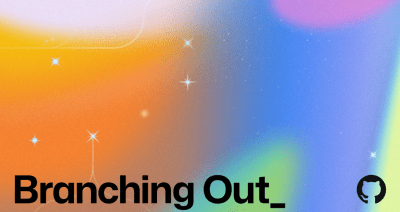
Why developer expertise matters more than ever in the age of AI
AI can help you code faster, but knowing why the code works—and sharpening your human-in-the-loop skills—is what makes you a great developer.

How to create issues and pull requests in record time on GitHub
Learn how to spin up a GitHub Issue, hand it to Copilot, and get a draft pull request in the same workflow you already know.
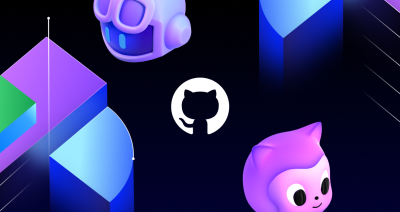
The difference between coding agent and agent mode in GitHub Copilot
We’ll decode these two tools—and show you how to use them both to work more efficiently.