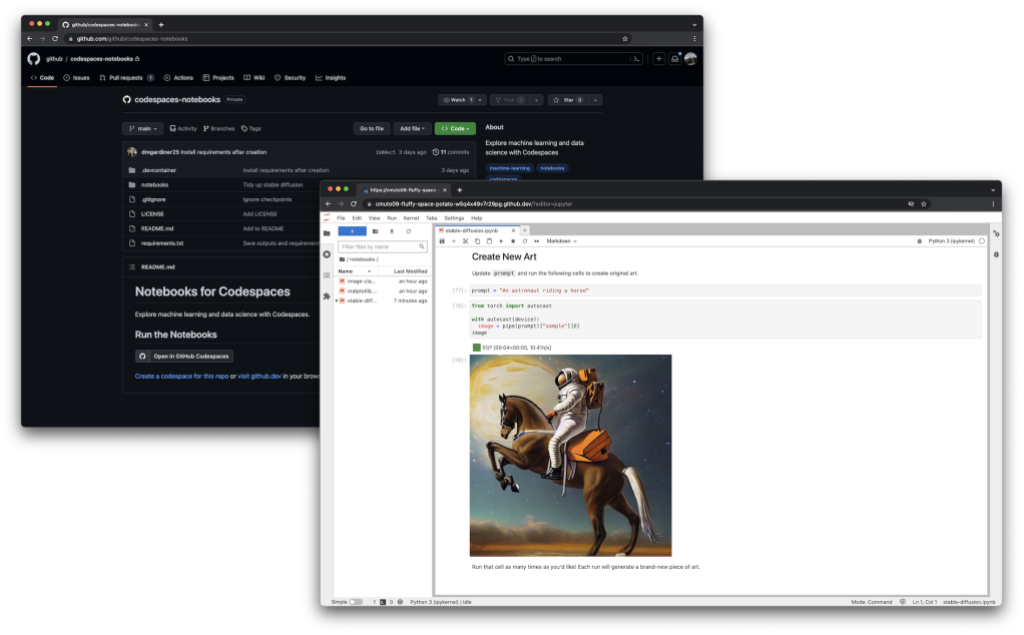Today, we’re releasing capabilities that will enable developers and organizations to efficiently manage and confidently scale with Codespaces.
Retention setting for all individuals
To enable auto-cleanup of unused codespaces, inactive codespaces will now be automatically deleted if they have been unused after a period of 30 days. The retention period applies to all individual users on GitHub.com that are using Codespaces and can be adjusted to a maximum value of 30 days. With that, developers no longer need to remember to manually clean up old instances of dev environments that may be unintentionally generating additional costs. The retention counter for inactive codespaces can be reset by connecting to the instance. Additionally, developers will be notified via email and in-product messaging to help them stay informed about the auto-deletion.

Retention policy for organization administrators
Organization admins will also be able to set an organization-level retention constraint for their organization’s codespaces. The organization retention policy will override the individual default retention setting for organization-owned codespaces. With this, admins no longer need to remind individual teams to clean up stale codespaces thus minimizing wasteful resources and saving money for their organization.
We are also introducing support for organization level APIs and CLI commands in public beta so that admins can programmatically manage their organization-owned codespaces at scale. With this beta, organization admins can use the following REST API and CLI commands:
API
- List all codespaces within your organization.
- Get information on a specific codespace within your organization.
- Stop, or delete codespaces within your organization.
CLI
- List all codespaces within your organization.
- Stop codespaces within your organization.
- Delete codespaces within your organization.
Additionally, developers can also manage their own codespaces via APIs listed in our documentation that are generally available. With these APIs, you can perform CRUD (Create, Read, Update, and Delete) operations, view available machine types, and manage user-level and repository-level secrets for your codespaces seamlessly.
Get Started
The default 30 day retention setting will be applied to all new codespaces going forward across GitHub Free, Team and Enterprise Cloud plans. The max retention policy constraint is generally available and organization APIs are in beta for GitHub Team and Enterprise Cloud plans.
Here are links to our documentation to get started:
If you have any feedback to help improve this experience, be sure to post it on our discussions forum.