Gwen Davis
Gwen Davis is a senior content strategist at GitHub, where she writes about developer experience, AI-powered workflows, and career growth in tech.
The role of junior developer is evolving. If you’re at this stage in your career, here’s how to keep up and stand out.
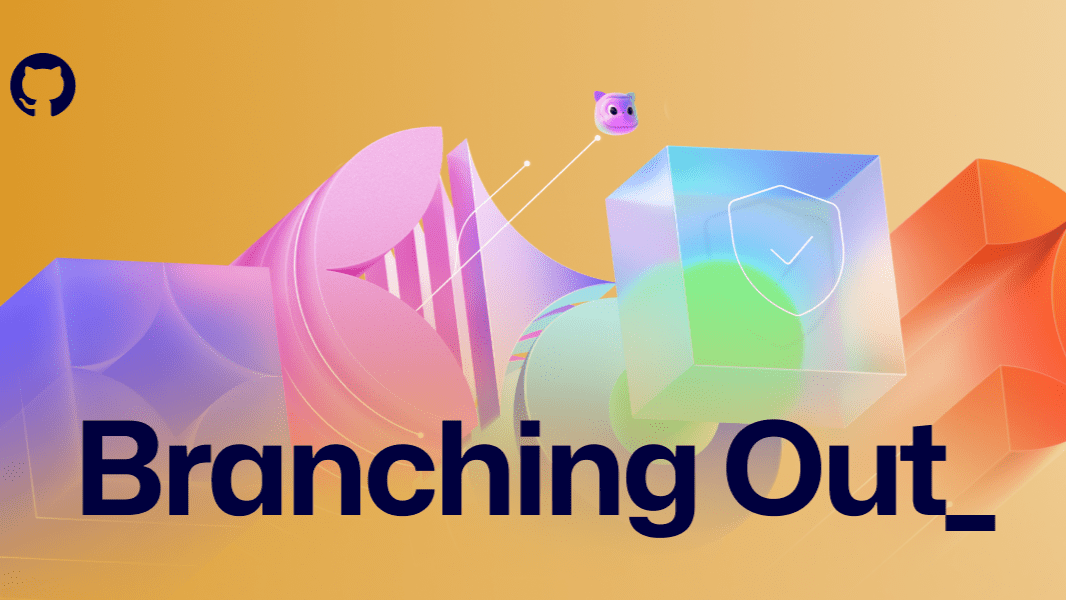
| Editor’s note: This piece was originally published in our LinkedIn newsletter, Branching Out_. Sign up now for more career-focused content > |
Everyone’s talking about it: AI is changing how we work. And nowhere is that more true than in the field of software engineering.
If you’re just getting started as a developer, you might be wondering: is AI ruining my chances of getting a junior-level role? After all, a 2023 study by ServiceNow and Pearson projects that nearly 26% of tasks performed by [current] junior application developers will be augmented or fully automated by 2027.
In a word: No. Quite the contrary. New learners are well positioned to thrive as junior developers because they’re coming into the workforce already savvy with AI tools, which is just what companies need to adapt to the changing ways software is being developed.
Our CEO Thomas Domke says:
We’re entering an era where interns and junior developers are showing up already fluent in the best tools for AI code-gen on the market. Why? They vibe with AI. They build with it. Fresh talent
— Thomas Dohmke (@ashtom) May 27, 2025➡ better ideas➡ the best tools. :robot_face:
Thanks @GergelyOrosz for the story on how we’re… https://t.co/Sj6KAbq7dz
Hear more from Thomas on The Pragmatic Engineer podcast >
So what does that mean for you? According to Miles Berry, professor of computing education at the University of Roehampton, today’s learners must develop the skills to work with AI rather than worry about being replaced by it. As a junior developer, you need to think critically about the code your AI tool gives you, stay curious when things feel unfamiliar, and collaborate with AI itself in addition to senior team members.
As Berry puts it:
“Creativity and curiosity are at the heart of what sets us apart from machines.”
With that in mind, here are five ways to stand out as a junior developer in the AI era:
Most developers use GitHub Copilot for autocomplete. But if you’re just starting out, you can turn it into something more powerful: a coding coach.
You can set personal instructions so Copilot guides you through concepts instead of handing you full solutions. Here’s how:
In VS Code, open the Command Palette and run:
> Chat: New Instructions FileThen paste this into the new file:
---
applyTo: "**"
---
I am learning to code. You are to act as a tutor; assume I am a beginning coder. Teach me concepts and best practices, but don’t provide full solutions. Help me understand the approach, and always add: "Always check the correctness of AI-generated responses."This will apply your tutoring instructions to any file you work on. You can manage or update your instructions anytime from the Chat > Instructions view.
Open Copilot Chat in VS Code and treat it like your personal coach. Ask it to explain unfamiliar concepts, walk through debugging steps, or break down tricky syntax. You can also prompt it to compare different approaches (“Should I use a for loop or map here?”), explain error messages, or help you write test cases to validate your logic. Every prompt is a learning opportunity and the more specific your question, the better Copilot can guide you.
When you’re learning to code, it can be tempting to rely on autocomplete suggestions. But turning off inline completions — at least temporarily — can help strengthen your problem-solving and critical thinking skills. You’ll still have access to Copilot Chat, so you can ask questions and get help without seeing full solutions too early.
Just keep in mind: This approach slows things down by design. It’s ideal when you’re learning new concepts, not when you’re under time pressure to build or ship something.
To disable Copilot code completion for a project (while keeping chat on), create a folder called .vscode in the root of your project, and add a file named settings.json with this content:
{
"github.copilot.enable": {
"*": false
}
}This setting disables completions in your current workspace, giving you space to think through solutions before asking Copilot for help.
Read our full guide on how to use Copilot as a tutor >
In today’s AI-powered world, highlighting your AI skills can help you stand out to employers. Your side projects are your portfolio and GitHub gives you the tools to sharpen your skills, collaborate, and showcase your work. Here’s how to get started: In VS Code, open Copilot Chat and type:
/newCopilot can scaffold a new project inside your editor to help you get started. Once it’s scaffolded, ask Copilot:
“Add the MIT license to this project and publish it as a public project on GitHub.”
Open a command line in VS Code and send the following prompt to manually push:
git init && git add . && git commit -m "Initial commit" && git pushOr create a new repo using the GitHub web interface and upload your files.
From there, you can:
Read our full guide on prompting Copilot to create and publish new projects and start building your public portfolio >
Yes, AI is changing the game, but strong fundamentals still win it. If you’re aiming to level up from student to junior dev, these core workflows are your launchpad:
Read our full guide on understanding GitHub workflows >
One of the fastest ways to grow as a developer is to learn from the reviews given by your peers. Every pull request is a chance to get feedback — not just on your code, but on how you think, communicate, and collaborate.
GitHub staff engineer Sarah Vessels has reviewed over 7,000 pull requests. She advises not to be afraid to ask questions during code reviews. If you’re unsure why a suggestion was made, speak up. If something isn’t obvious, clarify. Code review is a conversation, not a test.
Here’s how to make the most of it:
Read our full guide on code review best practices and learn how to grow from every review >
Debugging is one of the most time-consuming parts of software development. But with GitHub Copilot, you don’t have to do it alone.
Use Copilot Chat to:
/fix to highlight code and generate a potential fix./tests to create test cases and verify your logic./explain on cryptic errors to understand the root cause.You can even combine commands for deeper debugging — for example, use /explain to understand the problem, then /fix to generate a solution, and /doc to document it for your team.
Read our full guide on how to debug code with Copilot >
Whether you’re writing your first pull request or building your fifth side project, GitHub is the place to sharpen your skills, collaborate in the open, and build a portfolio that gets you hired.
AI may be reshaping the software world, but, with the right tools and mindset, junior developers can thrive.
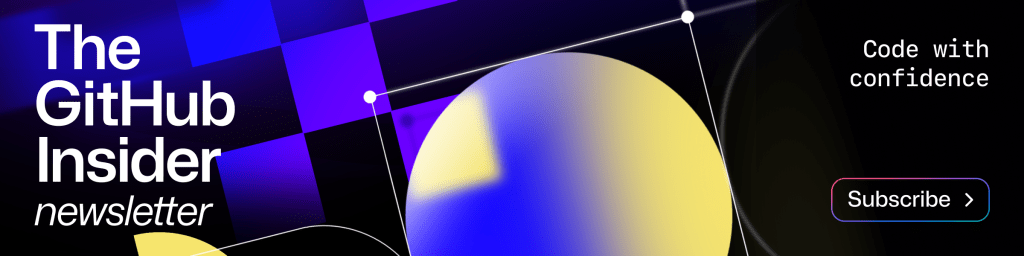

An easy-to-remember acronym, WRAP will help you write effective issues, refine your instructions, and get the most out of Copilot coding agent.

AI can help you build faster than ever, but it can also produce bugs, issues, and problems. Use these strategies to keep your speed without losing control of your code.
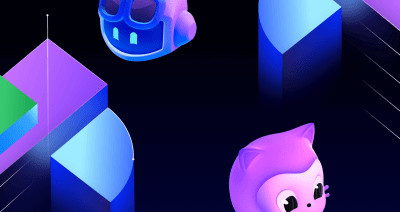
Follow this step-by-step guide to learn how to debug your issues using GitHub Copilot Spaces and Copilot coding agent.