Bringing GitHub Actions to GitHub Mobile
How to tap into the power of GitHub Actions from anywhere with GitHub Mobile!
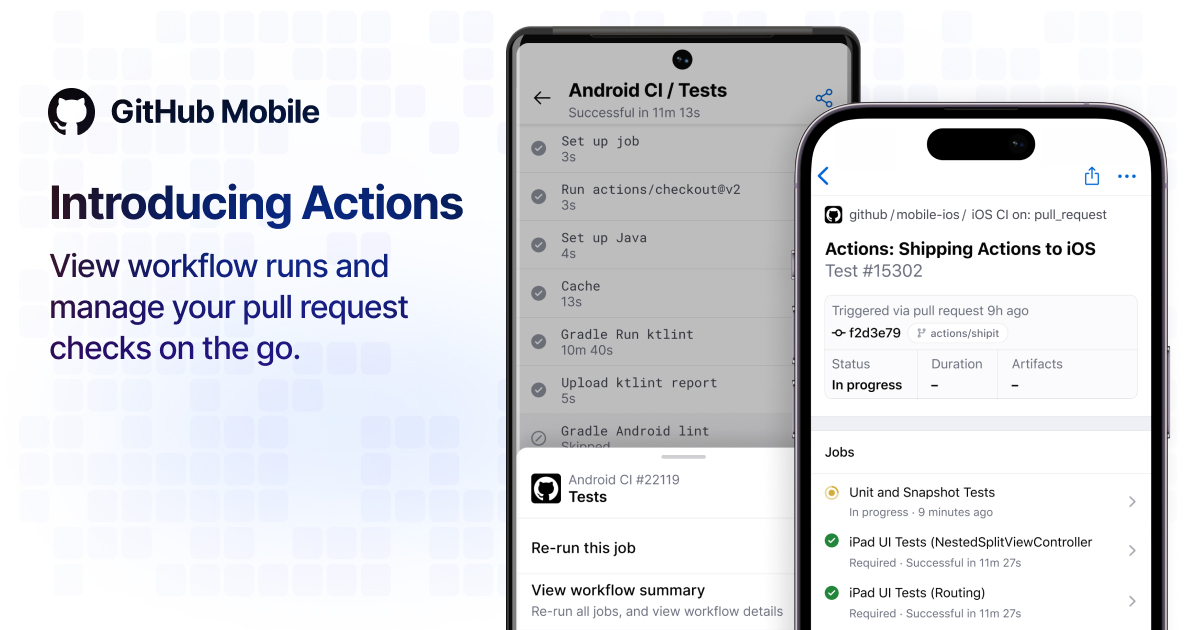
GitHub Actions has changed the way people automate workflows. On the GitHub Mobile team our mission is to unchain you from your desk and bring GitHub to you—wherever you are—and we’ve heard your feedback: GitHub Actions has consistently been one of your most-requested features, so over the past few months we focused on bringing the power of GitHub Actions to your mobile devices to keep work moving.
Actions on GitHub Mobile
In this first iteration, we’ve primarily focused on your interactions with pull requests. Our goal was to provide you with a mobile-first way of getting to the status of your checks on a pull request, dig into them, and take action based on what you find.
In practice that meant: improving the way we show you checks on pull requests, providing you with the ability to open and view them or their parent workflows, giving you the option to dig into their logs, notifying you when a run finishes, and giving you a way to take action by canceling or re-triggering runs—all directly from your mobile device.
A better view of your checks
When looking at a pull request, the View All button in the Checks section will now take you to an all-new screen, showing you all of the checks that are related to this pull request, as well as an option to view their parent workflow summaries, where available. Tapping on any of the checks will now directly lead you to its details.

Conveniently check workflow summaries, jobs, and their logs
With the changes mentioned above, you can now check out your pull requests, get an instant overview on how your checks are doing, and then dig in further by looking at their overall summaries or the steps of an individual job. If something did go wrong (or, you’re just curious), the full logs of each step are available as soon as it has finished processing and are just a single tap away:
Getting notified and taking action
Viewing is just part of the story, of course. To keep things running, you also need an easy way to take action, and to know when action is needed. On your phone, more than on any other one of your devices, we don’t expect you to be glued to the screen. In the same way you wouldn’t monitor your Messages app to see if someone will text you back, we don’t expect you to watch something run—especially if it’s going to take a while. That’s why we’ve added push notifications that nudge you the moment your workflow has finished running. We’ve also added several ways of canceling and retriggering jobs and workflow runs throughout these new screens so you’re always in full control. To activate push notifications, head over to Settings->Configure Notifications in the apps (including an option to notify for failed runs only).
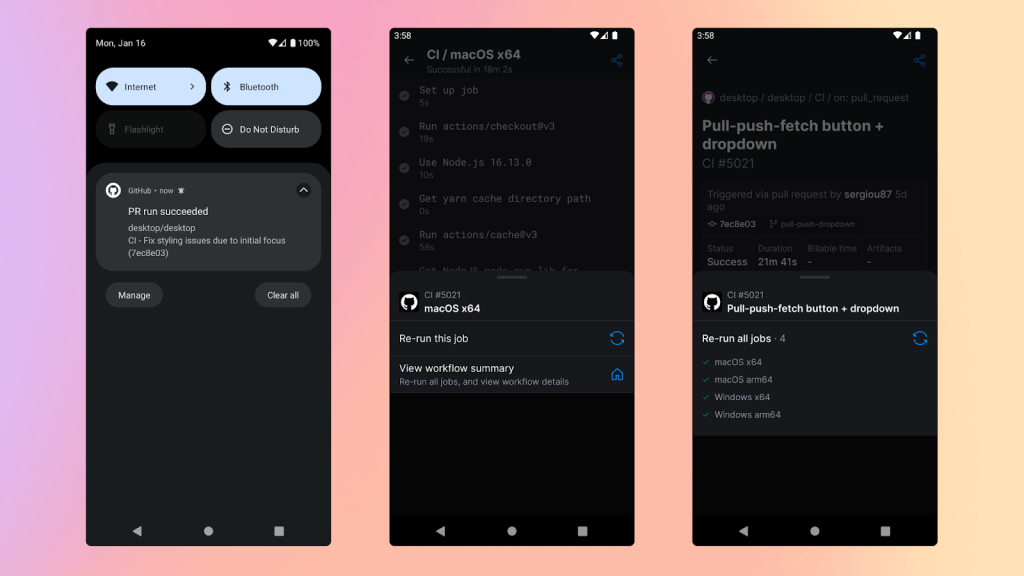
Getting in touch
If you haven’t checked out our mobile apps, you can learn more at github.com/mobile or download them directly for iOS and Android. If you’ve got any feedback for us, head to our public feedback community (reachable via Settings->Share Feedback within the apps). We’d love to hear from you! 🎉
Tags:
Written by
Related posts
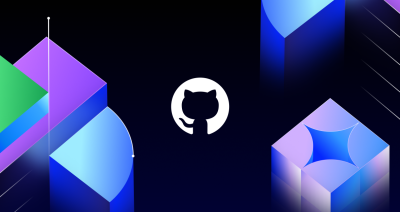
The future of AI-powered software optimization (and how it can help your team)
We envision the future of AI-enabled tooling to look like near-effortless engineering for sustainability. We call it Continuous Efficiency.

Let’s talk about GitHub Actions
A look at how we rebuilt GitHub Actions’ core architecture and shipped long-requested upgrades to improve performance, workflow flexibility, reliability, and everyday developer experience.
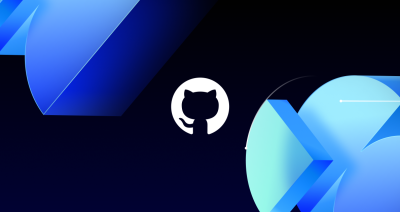
GitHub Availability Report: November 2025
In November, we experienced three incidents that resulted in degraded performance across GitHub services.