Two-factor Authentication
Today we’re adding two-factor authentication to GitHub. When you enable this feature, it adds an additional layer of security to your account. When logging in to GitHub, after providing your…
Today we’re adding two-factor authentication to GitHub.
When you enable this feature, it adds an additional layer of security to your
account. When logging in to GitHub, after providing your username and password,
you will be asked for a two-factor authentication code that is delivered to
your mobile device via SMS or a free two-factor application. This additional step
ensures that a malicious person who has discovered your password will not be
able to log in to GitHub as you.
How do I enable it?
You can find a link in your account settings.

You can find more information about setting up two-factor authentication on
the documentation page.
Enabling this feature will affect more than just your GitHub.com login
experience. Visit this help article
to learn how two-factor authentication works with HTTPS Git, GitHub for Mac,
GitHub for Windows, and the API.
How does it work on GitHub.com?
After entering your username and password, you will be prompted for a
two-factor authentication code.
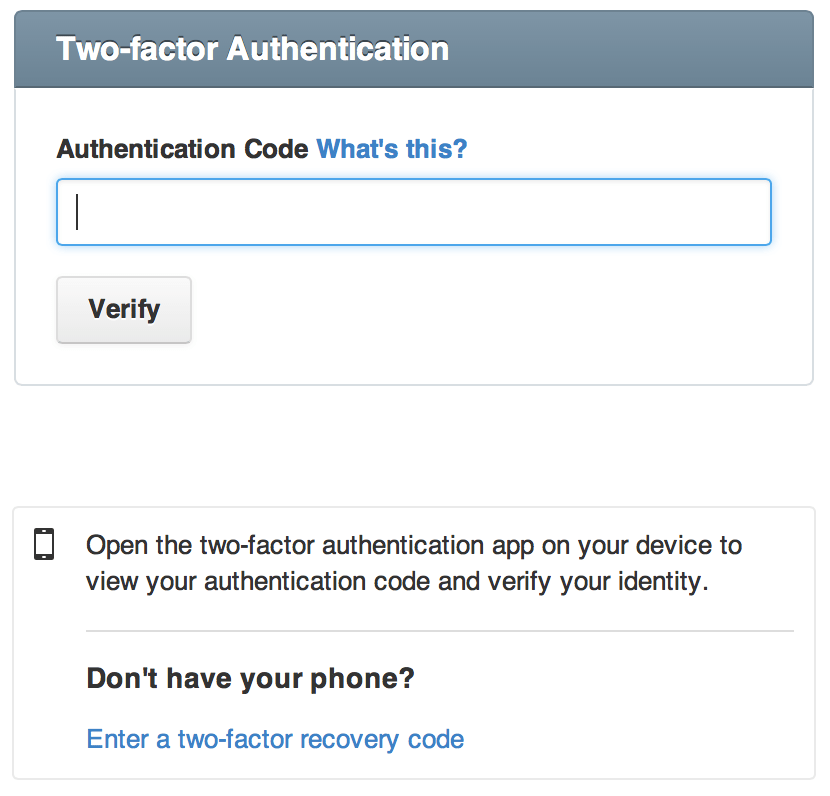
This code can obtained from your mobile device through one of two methods:
- A text message
- A free two-factor application on your mobile device
After entering the code, you will be logged in.
How does it work for command-line Git?
If you are using SSH for Git authentication, rest easy: you don’t need to do
anything. If you are using HTTPS Git, instead of entering your password, enter
a personal access token. These can be created by going to your
personal access tokens page.

How does it work in GitHub for Mac and GitHub for Windows?
After entering your username and password, you will be prompted for a
two-factor authentication code.
GitHub for Mac
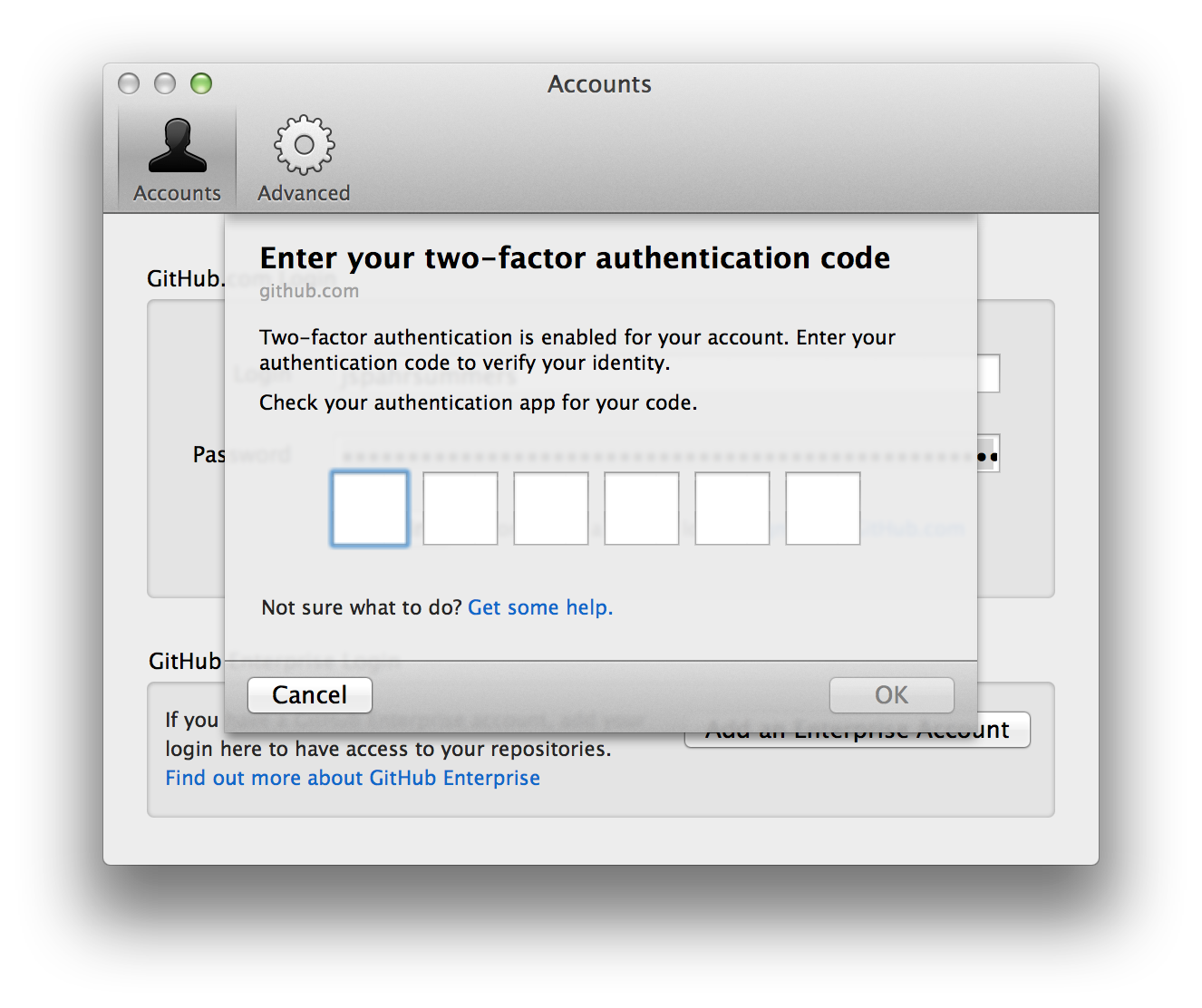
GitHub for Windows
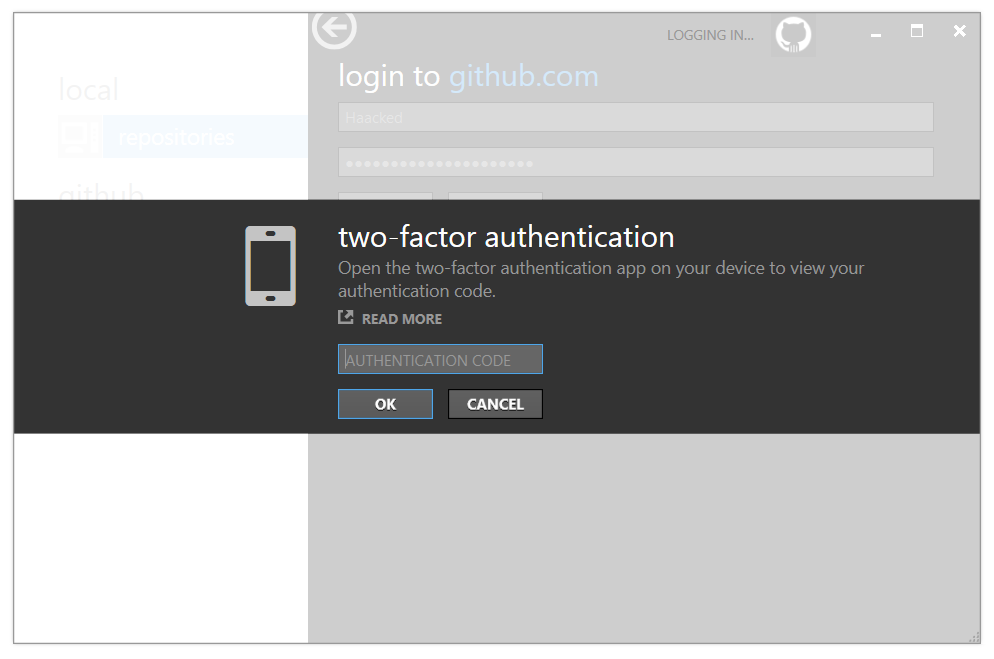
What if I lose my mobile device?
We provide a number of recovery options, including recovery codes and backup
SMS numbers. See this help article for more information.
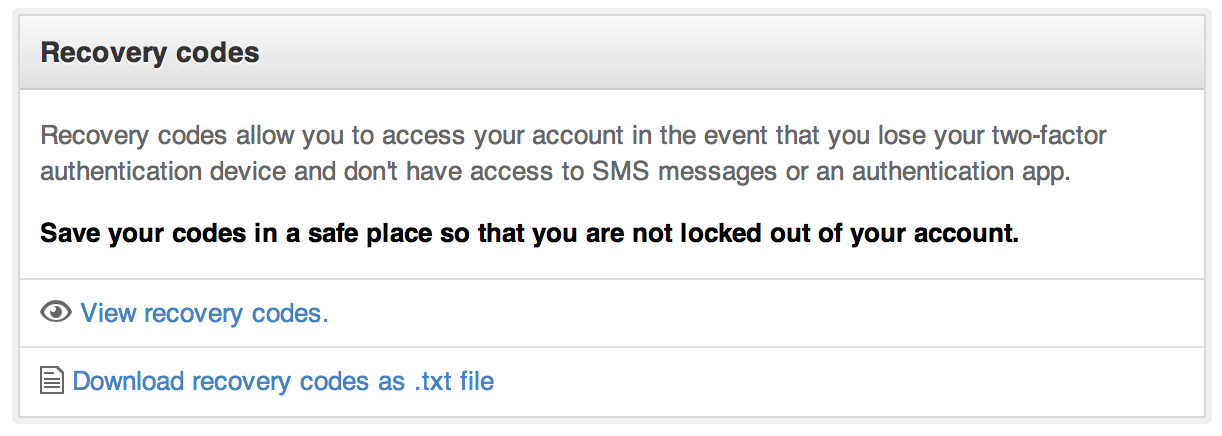
Enjoy the newer, more-secure GitHub!
Written by
Related posts
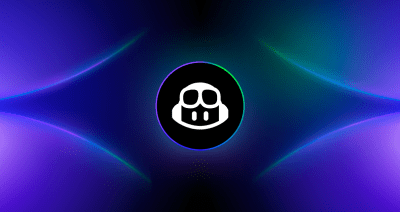
From pair to peer programmer: Our vision for agentic workflows in GitHub Copilot
AI agents in GitHub Copilot don’t just assist developers but actively solve problems through multi-step reasoning and execution. Here’s what that means.
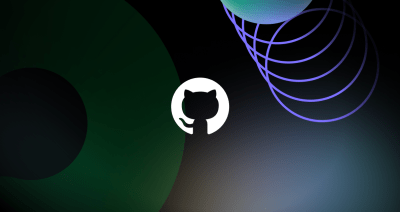
GitHub Availability Report: May 2025
In May, we experienced three incidents that resulted in degraded performance across GitHub services.

GitHub Universe 2025: Here’s what’s in store at this year’s developer wonderland
Sharpen your skills, test out new tools, and connect with people who build like you.